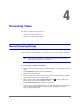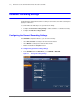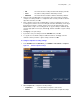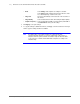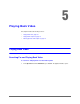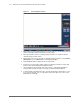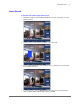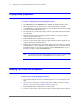Operation Manual
800-21090V2 - A - 03/2016
4
Recording Video 4
This chapter contains the following sections:
• Manual Recording Settings, page 61
• Automatic Recording Settings, page 62
Manual Recording Settings
In live view mode, you can manually record a clip directly to a connected USB storage device.
Note To back up recorded video to a connected USB storage device, please see
Backing Up Video and Snapshots on page 70.
To record a video clip in live view mode
1. Connect a USB storage device (such as a USB flash drive) to one of the USB ports on the
NVR.
The Find USB device dialog box opens automatically.
2. Right-click to close the window.
3. In live view mode, move the mouse pointer to the top of the channel window to display the
camera toolbar (see Camera Toolbar on page 48).
4. On the camera toolbar, click the Realtime Backup button to start recording. The
button changes to green while the NVR is recording.
5. Click the Realtime Backup button again to stop recording.
The video clip is saved automatically to the connected USB storage device. The file name
uses the following format: [NVR name]_[channel]_[video stream]_[recording start
time]_[recording end time]).dav.