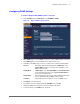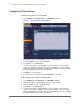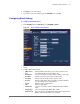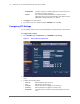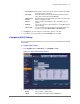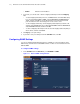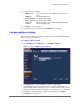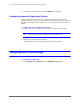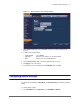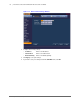Operation Manual
www.honeywell.com/security
92 | Performance Series Full PoE Network Video Recorder User Guide
Configuring IP Filter Settings
To allow specific sites to access the NVR
1. In the SETTING field in the Main Menu, go to NETWORK > IP Filter.
Figure 7-7 Network IP Filter Settings Window
2. On the IP Filter page, select the Enable check box to enable IP filtering.
3. Next to the Enable check box, click Trusted Sites.
4. In the Type box, select Trusted Sites.
5. To add a single IP address, in the IP Start box, enter the IP address of the site that you
want to allow, and then click Add IP. To add a range of IP addresses, enter the starting
address in the IP Start box and the ending address in the IP End box, and then click Add
IP Section. Both IPv4 and IPv6 address are supported.
6. Click Apply to save your settings.
7. If you want to save your settings and exit the SETTING menu, click OK.
To block specific sites from accessing the NVR
1. In the SETTING field in the Main Menu, go to NETWORK > IP Filter.
2. On the IP Filter page, select the Enable check box to enable IP filtering.
3. Next to the Enable check box, click Blocked Sites.
4. In the Type box, select Blocked Sites.
5. To add a single IP address, in the IP Start box, enter the IP address of the site that you
want to block, and then click Add IP. To add a range of IP addresses, enter the starting
address in the IP Start box and the ending address in the IP End box, and then click Add
IP Section. Both IPv4 and IPv6 address are supported.