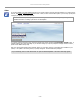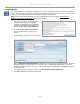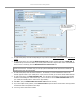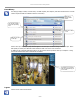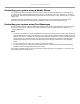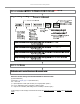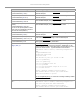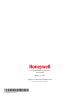User's Manual
Total Connect Online Help Guide
– 24 –
Controlling your system using a Mobile Phone
You can monitor the status and control your security system remotely using text messages from your mobile phone, or
you can access more advanced features and video by using the “Total Connect” app for your mobile phone. This app is
provided by the Total Connect website based on the specific type of mobile phone you have. Refer to previous “
Configure
Mobile”
topic.
For specific information on installing and using the “Total Connect” app with your mobile phone, please refer to the
appropriate online help guides; Total Connect app for BlackBerry, Total Connect app for Mobile Phones, etc.
Controlling your system using Text Messages
By using a mobile phone that supports Text Messaging (SMS) with short codes, you can send text message commands to
control your security system. This must be done from a mobile phone that was granted SMS access. Refer to the
"
Configure Mobile
" topic.
Notes:
You cannot control the security system using SMS text messages while a "Remote Access" session is being conducted.
SMS command service will work properly only after a prior remote connection has been made successfully via the java
applet in Total Connect. In addition, any changes to the control panel configuration may result in the SMS service not
working properly. It is important to make sure each time the panel configuration is modified (even if changing the
keypad’s home partition) that a successful java applet Total Connect session is executed prior to exercising SMS
service.
For LYNX panels, the zone number will not appear in an SMS reply message.
For control panels that use a GPRS only communications device, you must wait 2-3 minutes between sending SMS
messages to allow the communications device time to reset.
Text message commands are sent to the short code "alarm" (25276) followed by the text message. You can create the
text message using the following method: