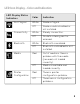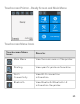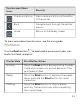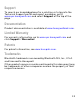Quick Start Guide
Table Of Contents
12
Print a Test Label on LED Display Model
Once the printer is turned on, the printer goes through its
startup sequence and all of the LEDs light up. When the last two
LEDs are lit (Printhead Hot and Maintenance):
1. Press and hold the Print button until the test label starts to
print.
2. Release the Print button.
Your test labels prints.
Print a Test Label on Touchscreen Display Model
Once the printer is turned on, it runs a startup wizard to let you
enter basic setup information.
1. Enter all the information on the wizard screens, click No
when prompted to run other wizards.
2. From the Ready screen, tap the Main Menu .
3. From the Main Menu, tap Tools > Test Labels.
4. Select the test label you want to print and tap it.
Your test labels print.
Paused Press the Print button to resume printing.
Error Press the Print button to advance the media.
Printer State Print Button Action