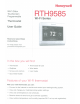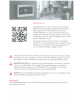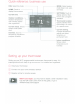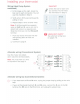Owner's Manual
Table Of Contents
- User Guide
- Welcome
- Table of Contents
- Quick Reference
- Setting Up
- Installation
- Connecting to Wi-Fi Network
- Registering Online
- Setting Time / Date
- Setting the Fan
- Setting System Mode
- Preset Energy-Saving Schedules
- Adjusting Program Schedules
- Overriding Schedules
- Viewing Equipment Status
- Setting Vacation Hold
- Setting Holiday / Event Schedules
- Setting Custom Events
- Setting Holiday Schedule
- Setting Holidat Override
- Initiating Occupancy Mode
- Customizing Screen Color
- Setting Preferences
- Cleaning the Screen
- Adjusting Security Settings
- Software Updates
- unregistering Your Thermostat
- Smart Response Technology
- Pre-Occupancy Purge
- Compressor Protection
- Auto Changeover
- Setting Advanced Preferences
- Chaging System Setup
- FAQs
- Getting Help and Responding to Alerts
- Troubleshooting
- Glossary
- C Wire Addendum
- Quick Start Guide
- Wiring Labels
- Thermostat ID Card
- Warranty
Table
of
contents
About your new thermostat
Setting holiday schedule-business ....
21
Home screen quick reference
...
........
...
1
Setting holiday override-business ......
22
Business screen quick reference ......... 2
Initiating occupancy mode-business
..
22
Installation
Installing your thermostat ......
..
..
..
......... 3
Connecting to your Wi-Fi network ...... 10
Registering your thermostat online .... 13
Customizing screen color .
..
..
...........
..
. 23
Setting preferences ............................ 23
Cleaning the thermostat screen ......... 24
Adjusting security settings ................
..
24
Software updates ............................... 25
Operation
Setting the time/date .......................... 15
Setting the
fan
............
..
...................... 15
Selecting system mode ...................... 16
Preset energy-saving schedules ........ 16
Adjusting program schedules ......
..
..... 17
Overriding schedules-home ............... 18
Unregistering your thermostat.. .......... 25
Smart Response Technology
..
........... 25
Pre-occupancy purge ......................... 26
Compressor protection ....
..
................. 26
Auto changeover
..
.............................. 26
Setting advanced preferences ............ 28
Changing system setup ..................
.. ..
28
Overriding schedules-business
..
....... 18
Viewing equipment status .................. 19
Setting vacation hold-home ...............
19
Setting holiday/event schedules-
Appendices
Frequently asked questions ................ 30
Getting help and responding
to
alerts ...............................
..
........... .
..
31
business .......................................... 20
Setting custom events-business .... .... 20
Troubleshooting ..................................
32
Limited warranty
..
..............
..
...............
34
Quick
reference:
home
use
FAN. Select
fan
mode.
----------,
HOME.
Touch to
display Home screen.
Current time.
Outdoor conditions.
Outdoor temperature
and humidity appear ,
after registration.
Current status. Shows
--
system mode (heat/
cool).
Honeywell
~------
MODE.
Select system
mode (heat, cool, auto,
em
heat).
.-----
SETTINGS.
Touch
to
display options. Start
here to set a program
schedule.
Current setting.
Change temperature
setting and select
temporary or
permanent hold.
L..._
_______
Indoor conditions.
1
Shows indoor
temperature and
humidity.