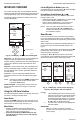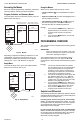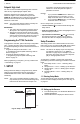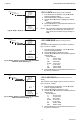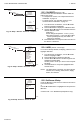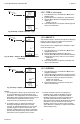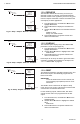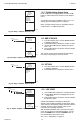Install Instructions
Table Of Contents
- Product Description
- Before Installation
- Installation and Setup
- Mounting
- Wiring
- Wiring Application Examples
- Checkout
- Interface Overview
- Programming Overview
- 1. Setup
- 2. Programming Outputs (MOD and Relay) with No Reset
- 3. Programming Outputs (MOD and Relay) with Reset
- 4. Scheduling
- Summary Menu
- Troubleshooting
- Specifications
- DoC
1. SETUP T775U SERIES 2000 CONTROLLER
13 62-0255–03
Setpoint High Limit
You can set an irreversible setpoint high limit maximum
value for any single displayed setpoint value.
Adjust the setpoint (at any output) to the desired
maximum setpoint. Then, simultaneously press the
HOME, W, and X buttons and continue to press all three
buttons for five seconds to set the setpoint high limit
maximum to this value.
NOTE: You must press all three buttons at exactly the
same time for this action to occur.
IMPORTANT
1. This action sets the maximum setpoint value of
all outputs to the setpoint high limit maximum.
2. Setting the high limit setpoint maximum is irre-
versible. If you perform the action inadvertently
and this setpoint adversely affects the control of
your system, you must replace the controller.
Programming the T775U Controller
To program the controller, perform the setup configuration
(see “1. Setup”) and then select one of the following
procedures depending on whether the Reset function is to
be used:
• Program the Outputs for No Reset — see
“2. Programming Outputs (MOD and Relay) with No
Reset” on page 24.
• Program the Outputs for Reset — see
“3. Programming Outputs (MOD and Relay) with
Reset” on page 27.
When programming is complete, you may continue with
“4. Scheduling” on page 31.
1. SETUP
Setup provides the ability to change the factory default
settings for the temperature sensors and outputs, to
enable/disable reset control, and to enable/disable
scheduling.
NOTE: The T775U controller interface is intuitive. You
may find that you do not need the following setup
instructions for the sensors and outputs. You
may want to use this procedure simply as a
reference to locate the particular option or
parameter of interest.
NOTES:
1. If you press the HOME button or there is no
keypad activity for four minutes, you exit
Setup mode and return to the home screen.
2. If you press the MENU button, you exit Setup
mode and return to the menu.
Once in Setup mode, you use the —
• Left arrow button(W) to scroll backward through the
Setup menus
• Right arrow button (X) to select the highlighted menu
item and display its content
• Up and Down arrow buttons (S and T) to scroll up
and down through a list of items or to increase or
decrease the value of a displayed setup parameter
Setup Procedure
The Setup process uses a hierarchical menu structure
that is easy to use. You press the W and X arrow buttons
to move forward and backward through the menus.
NOTE: The menus can display only those relays that
are defined in Setup (see “1.3.2. NBR OF
RELAYS” on page 20). For example, if you con-
figure only two relays, then only two relays dis-
play on the appropriate menus.
To change the controller’s sensors and output setup
parameters, perform the following procedures in the order
listed:
1. Enter Setup mode — see “1.1. Entering Setup
Mode”
2. Setup Sensors — see “1.2. Setting up the Sensors”
3. Setup Outputs — see “1.3. Setting up the Outputs”
on page 17
4. Exit Setup Mode — see “1.4. Exiting Setup” on
page 24
1.1. Entering Setup Mode
To enter Setup mode, press and hold the MENU button
for five seconds to display the Setup menu. See Fig. 23
on page 12.
Fig. 24. Setup - Sensors Menu.
1.2. Setting up the Sensors
1. From the Setup menu, use the S and T buttons to
highlight SENSORS.
2. Press the X button to display the Sensors menu.
SETUP
SENSORS
SETUP
SENSORS
# SENSORS
SENSOR A
SENSOR B
EXIT
M24586