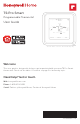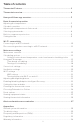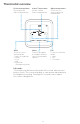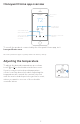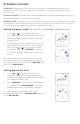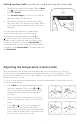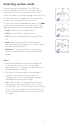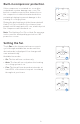User Guide
6
Schedule overrides
Hold Until (temporary hold): Overrides the current temperature set point for a
maximum of 12 hours. You might use this feature to hold a temperature until a
specific time.
Permanent hold: Overrides the current temperature set point permanently until you
manually change it or reactivate a schedule.
Vacation hold: Overrides the current temperature set point for a longer period of time.
You might use this feature when you know you’ll be gone for awhile. (Note: Vacation
hold can only be activated using the Honeywell Home app.)
Setting temporary hold (for use with time-based schedules only)
1 Touch or on the thermostat home
screen to set your desired temperature. Hold
Until will appear together with the time the
hold will end.
2 To change when the hold will end, touch the
time and wait until the time starts blinking.
Then, touch or to set when you want
the hold to end. Touch Hold Until once more
to confirm changes and return to the home
screen.
After the hold period ends, the thermostat will
automatically return to the program schedule. If
you want to cancel the hold, touch Hold Until and
then touch Run Schedule.
Setting permanent hold
1 Touch or on the thermostat home
screen to reach your desired temperature.
Hold Until will appear together with the time
you want the hold to end.
2 Touch Hold Until. Permanent Hold will appear
on screen. Touch Permanent Hold to hold this
temperature until you manually change it.
To end permanent hold and return to the
program schedule, touch Permanent Hold and then
touch Run Schedule.
AM
AM
Heat On
Hold Until
Menu FanMode
Fan
Auto
Mode
Heat
AM
AM
Hold UntilPermanent Hold
Run Schedule
Back
AM
AM
Heat On
Hold Until
Menu FanMode
Fan
Auto
Mode
Heat
AM
AM
Hold UntilPermanent Hold
Run Schedule
Back