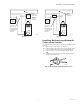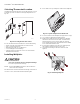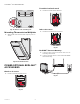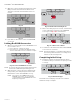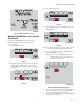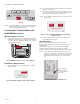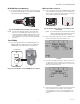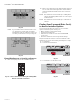VisionPRO 8000 Spec Sheet 2017
Table Of Contents
- Application
- Features
- Contents
- Specifications
- System Installation
- Installation Options
- Guidelines for Installing RedLINK Devices
- Installing Equipment Interface Module (if used)
- Wiring 24 Vac Common
- Selecting Discharge and Return Air Temperature Sensor Mounting Locations
- Installing Discharge and Return Air Temperature Sensors
- Selecting Thermostat Location
- Installing Wallplate
- Installing VisionPRO® 8000 with RedLINK™
- Wiring the Thermostat
- Remove Coin Cell Battery Tab
- Mounting Thermostat on Wallplate
- Power Optional RedLINK™ Accessories
- Performing Initial Setup
- Installer Tests
- Operation
- Setting the Time/Date
- Setting the Fan
- Setting System Mode
- Adjusting Program Schedules
- Overriding Schedules: Residential Use
- Overriding Schedules: Commercial Use
- Viewing Equipment Status
- Setting Vacation Hold: Residential Use
- Setting Holiday/Event Schedules: Commercial Use
- Setting Custom Events: Commercial Use
- Setting Holiday Schedule: Commercial Use
- Setting Holiday Override: Commercial Use
- Initiating Occupancy Mode: Commercial Use
- Remote Setback: Commercial Use
- Adjusting Humidification Settings
- Adjusting Dehumidification Settings: Residential Use
- Adjusting Dehumidification Settings: Commercial Use
- Adjusting Ventilation Settings
- Ventilation Options
- Setting Preferences
- Cleaning the Thermostat Screen
- Adjusting Security Settings
- Viewing Dealer Information
- Advanced Features
- Installer Options
- Using the Temperature Display
- Using the Humidity Display
- Universal Outputs (U1, U2, U3)
- Universal Inputs (S1, S2, S3, S4)
- Data Logs
- Dry Contact Alerts
- Set Up the Dry Contact Alerts
- Staging Control
- Heat Pump and Backup Heat Operation
- Indoor Air Quality (IAQ) Control
- IAQ Reminders
- Customizable Reminders
- MicroSD card
- Commercial Features
- Overriding Schedules: Commercial Use
- Setting Holiday/Event Schedules: Commercial Use
- Setting Custom Events: Commercial Use
- Setting Holiday Schedule: Commercial Use
- Setting Holiday Override: Commercial Use
- Initiating Occupancy Mode: Commercial Use
- Ramp Rates (Commercial Use)
- Remote Setback (Commercial Use)
- Economizer and Time of Day (TOD) Operation
- Pre-Occupancy Purge
- Battery Replacement
- Optional Accessories
- Portable Comfort Control
- Remote Indoor Sensors
- Replacing a Thermostat
- Replacing an Equipment Interface Module
- Wiring
- Zoning
- Troubleshooting
- Regulatory Information
VISIONPRO
®
8000 WITH REDLINK™
17 68-0312—05
Fig. 38. Thermostat home screen.
Adding RedLINK Accessories to the
Thermostat
If you want to add RedLINK accessories after the
thermostat has been setup, follow these steps.
1. Touch Menu.
2. Select Installer Options.
Fig. 39.
3. Enter password (date code) and touch Done. See
“Finding Your Password (Date Code) to Access
Installer Options” beginning on page 20 for more
information.
Fig. 40.
4. Select Wireless Manager.
Fig. 41.
5. Select Add Device. The screen displays “Press Con-
nect on New Accessories.” The thermostat is now in
listening mode.
Fig. 42.
NOTE: Accessories must be at least 2 feet away from the
thermostat or EIM during the linking process.
6. Press and quickly release the CONNECT button on
each new RedLINK accessory.
NOTE: For locations of CONNECT buttons on
RedLINK accessories, see “Locating the
Connect Buttons on RedLINK Accessories”
beginning on page 18.
Fig. 43. Thermostat in listening mode.
7. After a short delay (up to 15 seconds), check thermo-
stat to confirm the connection of each RedLINK
accessory. Touch or to review the list.
8. Touch Done at the thermostat after all new RedLINK
accessories are connected.
M33985
MCR33976
Installer Options
MCR33977
Enter password
0 0 0 0
MCR33980
Wireless Manager
Reset To Defaults
MCR33981
Add Device
Connected Devices
MCR34058
Press Connect on
New Accessories.