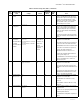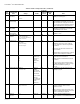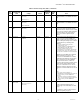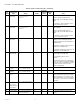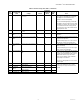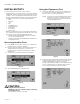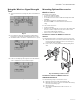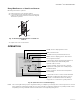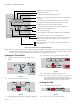VisionPRO 8000 Spec Sheet 2017
Table Of Contents
- Application
- Features
- Contents
- Specifications
- System Installation
- Installation Options
- Guidelines for Installing RedLINK Devices
- Installing Equipment Interface Module (if used)
- Wiring 24 Vac Common
- Selecting Discharge and Return Air Temperature Sensor Mounting Locations
- Installing Discharge and Return Air Temperature Sensors
- Selecting Thermostat Location
- Installing Wallplate
- Installing VisionPRO® 8000 with RedLINK™
- Wiring the Thermostat
- Remove Coin Cell Battery Tab
- Mounting Thermostat on Wallplate
- Power Optional RedLINK™ Accessories
- Performing Initial Setup
- Installer Tests
- Operation
- Setting the Time/Date
- Setting the Fan
- Setting System Mode
- Adjusting Program Schedules
- Overriding Schedules: Residential Use
- Overriding Schedules: Commercial Use
- Viewing Equipment Status
- Setting Vacation Hold: Residential Use
- Setting Holiday/Event Schedules: Commercial Use
- Setting Custom Events: Commercial Use
- Setting Holiday Schedule: Commercial Use
- Setting Holiday Override: Commercial Use
- Initiating Occupancy Mode: Commercial Use
- Remote Setback: Commercial Use
- Adjusting Humidification Settings
- Adjusting Dehumidification Settings: Residential Use
- Adjusting Dehumidification Settings: Commercial Use
- Adjusting Ventilation Settings
- Ventilation Options
- Setting Preferences
- Cleaning the Thermostat Screen
- Adjusting Security Settings
- Viewing Dealer Information
- Advanced Features
- Installer Options
- Using the Temperature Display
- Using the Humidity Display
- Universal Outputs (U1, U2, U3)
- Universal Inputs (S1, S2, S3, S4)
- Data Logs
- Dry Contact Alerts
- Set Up the Dry Contact Alerts
- Staging Control
- Heat Pump and Backup Heat Operation
- Indoor Air Quality (IAQ) Control
- IAQ Reminders
- Customizable Reminders
- MicroSD card
- Commercial Features
- Overriding Schedules: Commercial Use
- Setting Holiday/Event Schedules: Commercial Use
- Setting Custom Events: Commercial Use
- Setting Holiday Schedule: Commercial Use
- Setting Holiday Override: Commercial Use
- Initiating Occupancy Mode: Commercial Use
- Ramp Rates (Commercial Use)
- Remote Setback (Commercial Use)
- Economizer and Time of Day (TOD) Operation
- Pre-Occupancy Purge
- Battery Replacement
- Optional Accessories
- Portable Comfort Control
- Remote Indoor Sensors
- Replacing a Thermostat
- Replacing an Equipment Interface Module
- Wiring
- Zoning
- Troubleshooting
- Regulatory Information
VISIONPRO
®
8000 WITH REDLINK™
68-0312—05 60
Fig. 79. Quick reference to commercial display.
NOTE: The screen lights when you press any button. After you complete your changes, the screen stays lit for 16 seconds
if the thermostat is battery powered only or it stays lit for 45 seconds if the thermostat is system powered (C wire).
Depending on how your thermostat was installed, the screen light may always be on.
Setting the Time/Date
1.
Touch the current time. The screen displays Select
Option.
Fig. 80.
2. Touch Time or Date, then touch Select.
Fig. 81.
3. Touch or until the proper time/date is displayed.
4. Touch Done to save or Cancel to ignore changes.
Fig. 82.
5. Touch Home to redisplay the Home screen.
NOTE: The date is not shown on the home screen; how-
ever, it should be set to allow the thermostat to
adjust time automatically for daylight saving time
and for other features such as vacation hold.
Setting the Fan
1. Touch FAN to display fan settings.
Fig. 83.
2. Touch On, Auto, Circ, or Follow Schedule.
HOME. Touch to display Home screen.
FAN. Select fan mode.
SYSTEM. Select system mode (Heat/Cool).
MENU. Touch to display options. Start here to set a program
schedule.
Current status. Shows system mode (heat/cool), outdoor
temperature and humidity (with optional outdoor sensor).
Override. Touch to override program schedule.
Current schedule. Touch an arrow to change temperature
setting and set a Temporary Hold.
Current program status.
Indoor conditions. Shows indoor temperature and humidity.
Current time. Touch to set the current time/date.
Alert Light. On when alert message is active or system is set to
EmHeat. Flashes for battery-only power; on continuous if
system powered.
Micro SD Card port. Use card to load holiday schedules and
custom events.
MCR34092
MCR34155
Select Option
Time Date
MCR34094
Please Set Time
6
:30 PM
MCR34096