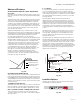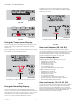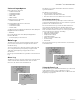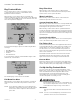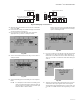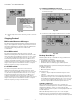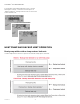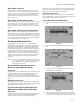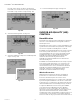VisionPRO 8000 Spec Sheet 2017
Table Of Contents
- Application
- Features
- Contents
- Specifications
- System Installation
- Installation Options
- Guidelines for Installing RedLINK Devices
- Installing Equipment Interface Module (if used)
- Wiring 24 Vac Common
- Selecting Discharge and Return Air Temperature Sensor Mounting Locations
- Installing Discharge and Return Air Temperature Sensors
- Selecting Thermostat Location
- Installing Wallplate
- Installing VisionPRO® 8000 with RedLINK™
- Wiring the Thermostat
- Remove Coin Cell Battery Tab
- Mounting Thermostat on Wallplate
- Power Optional RedLINK™ Accessories
- Performing Initial Setup
- Installer Tests
- Operation
- Setting the Time/Date
- Setting the Fan
- Setting System Mode
- Adjusting Program Schedules
- Overriding Schedules: Residential Use
- Overriding Schedules: Commercial Use
- Viewing Equipment Status
- Setting Vacation Hold: Residential Use
- Setting Holiday/Event Schedules: Commercial Use
- Setting Custom Events: Commercial Use
- Setting Holiday Schedule: Commercial Use
- Setting Holiday Override: Commercial Use
- Initiating Occupancy Mode: Commercial Use
- Remote Setback: Commercial Use
- Adjusting Humidification Settings
- Adjusting Dehumidification Settings: Residential Use
- Adjusting Dehumidification Settings: Commercial Use
- Adjusting Ventilation Settings
- Ventilation Options
- Setting Preferences
- Cleaning the Thermostat Screen
- Adjusting Security Settings
- Viewing Dealer Information
- Advanced Features
- Installer Options
- Using the Temperature Display
- Using the Humidity Display
- Universal Outputs (U1, U2, U3)
- Universal Inputs (S1, S2, S3, S4)
- Data Logs
- Dry Contact Alerts
- Set Up the Dry Contact Alerts
- Staging Control
- Heat Pump and Backup Heat Operation
- Indoor Air Quality (IAQ) Control
- IAQ Reminders
- Customizable Reminders
- MicroSD card
- Commercial Features
- Overriding Schedules: Commercial Use
- Setting Holiday/Event Schedules: Commercial Use
- Setting Custom Events: Commercial Use
- Setting Holiday Schedule: Commercial Use
- Setting Holiday Override: Commercial Use
- Initiating Occupancy Mode: Commercial Use
- Ramp Rates (Commercial Use)
- Remote Setback (Commercial Use)
- Economizer and Time of Day (TOD) Operation
- Pre-Occupancy Purge
- Battery Replacement
- Optional Accessories
- Portable Comfort Control
- Remote Indoor Sensors
- Replacing a Thermostat
- Replacing an Equipment Interface Module
- Wiring
- Zoning
- Troubleshooting
- Regulatory Information
VISIONPRO
®
8000 WITH REDLINK™
73 68-0312—05
Universal Input Options
Indoor Air Sensor (ISU 500)
• C7189U1005 (10K)
• C7772A1004 (20K)
• C7772A1012 (20K)
• TR21 (20K)
• TR21-A (10K)
Outdoor Air Sensor (ISU 500)
• C7089U1006 (10K)
Discharge/Return Air Sensors (ISU 500)
• C7735A1000 (10k)
• C7770A1006 (20K)
• C7041 (20K)
Occupancy Sensor for Remote Setback (ISU 600) (Requires
Equipment Interface Module)
•WSK-24
Dry Contact Alerts (ISU 600) (Requires Equipment
Interface Module)
• Low Voltage Dry Contact Device
Data Logs
The Data Logs collect system information that can help
point a service technician in the right direction when
troubleshooting.
To access a Data Log, it must be saved to a MicroSD card.
See “Using the Data Logs” beginning on page 73 and
“MicroSD card” beginning on page 101 for more
information.
Data Logs include the Alerts Log and the User Interactions
Log.
Alerts Log
The Alerts Log stores a history of the most recent 25 alerts
and records the date and time of each alert. It can be
turned on, off, and reset at the thermostat.
Fig. 153.
The Alerts Log contains information about the alert and
system information.
The Alerts Log can include:
• The alert name and description.
• System details at the time of the alert.
• The alert status (snoozed, dismissed, recovered).
User Interactions Log
The User Interactions Log can help a service technician
save time by determining if the issue is related to a system
problem or an accidental user error.
The User Interactions Log records the date and time for
most changes made by the user, whether made at the
thermostat or from a remote location (smart phone, tablet,
web, or Portable Comfort Control, etc.). The log saves the
most recent 250 user changes, including:
• Indoor Air Quality Settings
• Maintenance Reminders
• Temperature Settings
• System/Fan Mode
• Alerts (snoozed or dismissed)
• Installer Setup
•Date/Time
The User Interactions Log can be turned on, off, and reset
at the thermostat.
Fig. 154.
Using the Data Logs
To view a data log, you must download the log to a microSD
card and then view it on your computer. For more
information on using the MicroSD card, see “MicroSD card”
beginning on page 101.