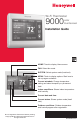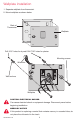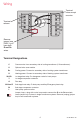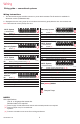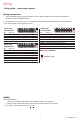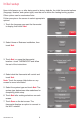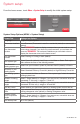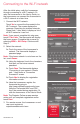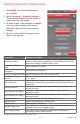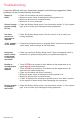Wi-Fi 9000 Installation Guide
69-2815EFS—03 8
Connecting to the Wi-Fi network
Yes
Your Network
Done
Next
Done
Register
online for
remote
access
Press for info
After the initial setup, walk the homeowner
through connecting to a Wi-Fi network. Or,
refer the homeowner to the User’s Guide, so
the homeowner can connect the thermostat to
a Wi-Fi network at a later time.
1 Connect the Wi-Fi network.
Touch Yes to connect the thermostat to the
Wi-Fi network. The screen displays the
message “Searching for wireless networks.
Please wait...” after which it displays a list of
all Wi-Fi networks it can find.
Note: If you cannot complete this step now,
touch
I’ll do it later
. The thermostat will display
the home screen. Complete this process by
selecting
MENU
>
Wi-Fi Setup
. Continue with
Step 2.
2 Select the network.
2a Touch the name of the homeowner’s
network. The thermostat displays a
password page.
Note: If the home network is not shown on the
list, touch
Rescan
.
2b Using the keyboard, touch the characters
that spell out the home network
password.
2c Touch Done. The thermostat displays
“Connecting to your network. Please
wait...” then shows a “Connection
Successful” screen.
2d Touch Next to display the registration
information screen.
2e Have the homeowner register the
thermostat by going to
http://www.mytotalconnectcomfort.com
Note the Thermostat MAC and CRC;
they’ll be needed during registration. Or,
refer the homeowner to the User’s Guide.
Note: The Register Online screen remains
active until you complete registration and/or
touch Done.
3 For remote access, the homeowner or end-
user must register at
mytotalconnectcomfort.com