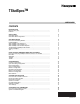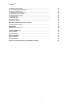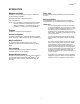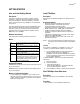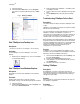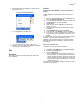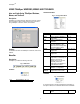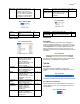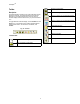User Guide
TStatSpec
TM
6
1. Close all programs.
2. Click the Windows Start button, point to Programs,
then point to Honeywell LCBS Components ->TStat-
Spec.
Fig. 1. Starting TstatSpec
Start TStatSpec from Desktop icon
Description:
Describes the procedure to start TStatSpec™ from the desktop.
Procedure:
To start TStatSpec™ from the TStatSpec™ icon on the
desktop:
1. Double-click the TStatSpec™ icon. The icon is available
on the Windows desktop.
Start TStatSpec from Windows Explorer
Description
Describes the process to start TStatSpec™ from Windows
Explorer.
Procedure
Windows offer several ways to find files, including
executables. One way is to use Windows Explorer, as follows:
1. Close all programs.
2. Click the Windows Start button, point to Programs, and
then point to Windows Explorer.
3. Select the folder where TStatSpec ™ is installed. Click
on TStatSpec™ Folder.
4. The list of files in the folder is displayed in the right side
pane.
5. Locate TStatSpec.exe in the right pane and double-
click.
Troubleshooting-TStatSpec Fails to Start
Description:
This section details the steps to be taken if TStatSpec™ fails
to start.
TStatSpec™ will not start if the program is corrupted or certain
files are removed inadvertently.
If an error message is received while attempting to open the
TStatSpec™ program, the TStatSpec™ program or a
component may not be installed, may have been removed, or
may be missing some files that are necessary to run. If this
condition exists, it is necessary to reinstall TStatSpec™.
Before attempting to reinstall TStatSpec use the Add/Remove
Programs function in the Windows Control Panel to uninstall
the existing TStatSpec files from the PC. This will significantly
reduce the possibility of corrupting the new files being
installed. It is advisable that the user backs up the
configurations on a periodic basis.
Process:
If TStatSpec™ is currently installed from diskettes or a CD
provided, it can be re-installed from the TStatSpec™ setup file.
Otherwise, refer to the Installation Instructions.
1. Click the Windows Start button, point to Settings, and
then click Control Panel.
2. Double-click the Add/Remove Programs icon.
3. Click TStatSpec™ on the Install/Uninstall tab, and then
click Add/Remove.
4. Follow the instructions on the screen.
Quitting TStatSpec
Description:
Quit TStatSpec™ program. Configuration information is
automatically saved in the configuration folder; however, it is
good practice to Backup the configuration before quitting if
changes have been made.
Purpose:
After completion of configuration activities the user may quit
the TStatSpec™ application.
Procedure:
To quit TStatSpec™: