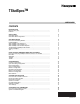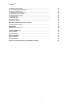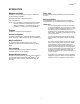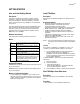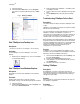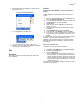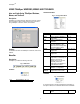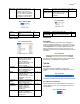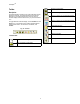User Guide
TStatSpec
TM
9
USB-TIM MENU
Fig. 6. USB-Tim Menu
CONTROLLER MENU
Fig. 7. Controller menu
HELP MENU
Fig. 8. Help Menu
Status Bar
Description:
The status bar displays at the bottom of the TStatSpec™
window. It displays messages as you move the cursor over
window areas and perform actions. For example, if you Select
the Configuration menu and point to New, the status bar
displays a description of the command. This option is not
available when the actions are performed using the icons from
the toolbar.
Fig. 9. Status bar
The status bar also displays the status, and messages when
downloading or uploading device configurations.
Title Bar
Description:
The title bar shows the TStatSpec™ program icon,
TStatSpec™ name and version, and Configuration name (if
open):
Fig. 10. Title bar
The title bar also displays the Minimize and Maximize buttons.
Using Minimize and Maximize
Click the Minimize button (leftmost button shown below) to
reduce TStatSpec™ to an icon or Exit (rightmost button) to
quit TStatSpec™.
Fig. 11. Minimize button
Status Bar Enable/disable display of the
status bar. The status bar displays
messages as you move the
cursor over areas of the window
and as you perform functions. It
also displays on-/off-line status,
current date, and current time.
F4
Connect Connects to the USB-TIM
adapter.
F2
Disconnect Disconnects from the USB-
TIM adapter.
Ctrl + F2
Monitor Displays Select a Controller
dialog box. Monitor activity
and configuration such as
alarms, diagnostics,
occupancy, temperature, and
heating/cooling for the
selected controller.
Ctrl + Alt +M
Download Opens the Download dialog
box. Downloads configuration
data from TStatSpec™ to the
device. Also see Upload.
Ctrl + Alt + C
Upload Opens the Select a
Controller dialog box. Copy
controller database
information from the controller
to TStatSpec™. Also see
Download.
Ctrl + Alt + U
Configuration
Screen
Displays the Configuration
Screen dialog box to view or
modify a configuration.
Ctrl + Alt + S
Controller
Diagnostics
Opens the select controller
dialog box, where it is
possible to select the
diagnostics screen for a
controller type.
Ctrl + Alt + T
Calibrate Opens the select controller
dialog box, to select the
calibrate screen option for a
controller type.
Ctrl + Alt + B
Set Time Allows the user to set the time
on the time master.
Shift + Alt + T
Schedule and
Holiday Screen
Opens the Schedule and
Holiday dialog box. Allows the
user to save or restore
schedules.
Shift + Alt + H
Help Topics Displays the Contents tab. F1
About
TStatSpec™
Displays TStatSpec™ version
number and copyright information.
F10