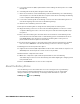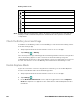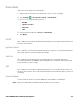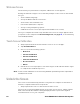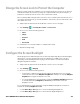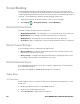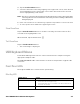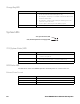Users Manual Chapter 1
10 Thor VM3A Vehicle-Mounted Computer
Battery Status Icons
Note: At high ambient temperatures (above 30 degrees Celsius) the device may dim the
display to reduce internal temperatures and maintain safe operation of internal
components.
Check the Battery Level and Usage
In addition to the Battery status icon and LED, you can monitor the battery status
from the Settings app.
1. Swipe up from the bottom of the Home screen to access all apps.
2. Tap Settings > Battery.
The current percentage of battery power remaining and the amount of usage time
left on the battery appear on the screen. A list shows the battery usage for
individual apps and services. For usage details, select one of the apps or services in
the list. You can also access the Battery saver feature from the battery screen.
Enable Airplane Mode
If you do not need to connect to any wireless networks, you can enable Airplane
mode to turn Off the radios and save battery power.
1. Swipe up from the bottom of the Home screen to access all apps.
2. Tap Settings .
3. In the Network and Internet section, tap the toggle button next to Airplane
mode. An airplane icon appears in the status bar to indicate Airplane mode is
turned On.
Icon Status
The battery charge is at 100%.
The battery charge is at 50%.
The battery charge is low. You need to charge the battery soon.
The battery is critically low. You need to connect the computer to a dock.
The computer is connected to the dock and the battery is charging.
There is a battery error.