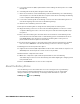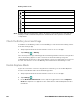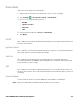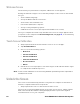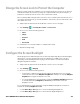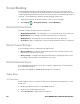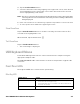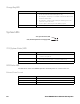Users Manual Chapter 1
14 Thor VM3A Vehicle-Mounted Computer
Welcome Screen
The first time you power On the computer, a Welcome screen appears.
During the manual setup process, follow the prompts on the screen as the wizard
has you:
• Set the default language.
• Set up the Wi-Fi network connections.
• Set the time, date, and time zone.
• Personalize (name) the computer.
• Set up security and privacy options.
• Calibrate the touch screen (not required for PCAP touch screen).
Once you complete the initial setup, the Welcome screen no longer appears when
you power on the computer and Provisioning mode, see page 52, is automatically
turned Off (disabled).
Touch Screen Calibration
1. Swipe up from the bottom of the Home screen to access all apps.
2. Tap eGalaxCalibrator.
3. Choose one of the following options:
•Draw Test
• 4 Points Calibration
• 9 Points Calibration
•25 Points Calibration
• Reset Parameter
•About
4. Follow the on-screen prompts to touch the targets, hold and then lift the stylus
to complete the calibration process.
Note: Touch screen calibration is not necessary with the optional Projective Capacitance
(PCAP) touch screen.
Unlock the Screen
The screen lock automatically activates every time the computer is turned On or
when the computer wakes from sleep mode.
• Swipe up from the lock icon at the bottom of the screen.
The level of security provided depends on the type of lock set (e.g., Swipe, Pattern,
PIN, or Password). The default setting (Swipe) provides no protection against
unauthorized access to your computer.