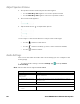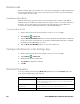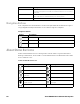Users Manual Chapter 1
Thor VM3A Vehicle-Mounted Computer 21
About the Defroster
Thor VM3A comes equipped with LCD window defroster to support extended use in
freezers as well as transitions into and out of freezer areas.
The defroster can be set to:
•Automatic
Turn On automatically to defrost the window based on external temperature
changes and timers.
• Manual
The user can control the defroster by manually turning it On or Off.
Automatic mode
This is the default mode of operation for the defroster. The defroster activation is
controlled by the specifications entered by the user. When the temperature of the
computer is below the Defroster enable temperature, the defroster will turn On. The
defroster will turn Off after the temperature is reached.
How Automatic Mode Works
Automatic defroster management saves power since the defroster is automatically
controlled by the system based on Defroster enable temperature. Automatic mode
is enabled by default.
Turn the Defroster On/Off in Automatic Mode
1. Swipe up from the bottom of the Home screen to access all apps.
2. Tap Settings > Defroster.
3. Tap the Automatic/Manual button to switch between the Automatic or Manual
mode. The active mode appears on the button. When Automatic mode is
enabled, the Defroster Off button is not active.
4. Select the desired Defroster enable temperature.
Default alarm sound Select a alarm sound.
Other sounds
Dial pad sounds Enable or disable an audio tone when you touch the numbers.
Screen locking sounds Enable or disable an audio tone when the screen is locked.
Charging sounds Enable or disable an audio tone when the computer is charging.
Touch sounds Enable or disable audio sounds when you use the touch screen.
Emergency alerts Select to configure Emergency alert settings. Turn alerts on or off,
specify tone, vibrate or text-to-speech.
Setting Description