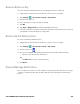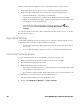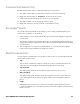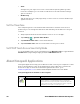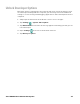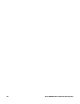Users Manual Chapter 1
Thor VM3A Vehicle-Mounted Computer 29
Remap a Button or Key
You can change the default function of the physical buttons and keys.
1. Swipe up from the bottom of the Home screen to access all apps.
2. Tap Settings > Honeywell settings > Key Remap.
3. Tap the plus sign (+).
4. Press the button or key you want to remap.
5. Tap OK.
6. Tap Keys or Applications to view the available functions.
7. Select the function you want assigned to the button. The function you selected
now appears next to the button or key name.
Restore Default Button Action
To restore the button default action:
1. Swipe up from the bottom of the Home screen to access all apps.
2. Tap Settings > Honeywell settings > Key remap.
3. Tap the clean icon .
4. Choose the remapped button(s) you want restored to the default setting.
• Tap the check box next to the button.
OR
•Tap All Select to choose all the buttons.
5. Tap Delete.
View and Manage Notifications
You can view recent events on the computer, manage system notifications, change
a setting, or quickly respond to an app notification by opening the notifications
panel.