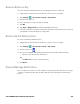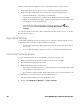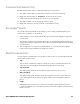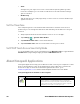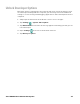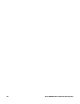Users Manual Chapter 1
32 Thor VM3A Vehicle-Mounted Computer
•Slide
Slowly move your stylus across the screen, without pausing when you first
touch. For example, you can slide a notification to the left until the Settings
gear is revealed.
•Double-tap
Tap quickly twice on a web page, map, or other screen to zoom in. Double-tap
again to zoom out.
Set the Time Zone
The computer gets the current date and time from its network connection. If
preferred, you can change this behavior and manually set the time zone for your
location.
1. Swipe up from the bottom of the Home screen to access all apps.
2. Tap Settings > System > Date & time.
3. Tap Automatic time zone to turn off the feature.
4. Tap Select time zone and choose the time zone for your location.
Set PCAP Touch Screen Sensitivity Mode
To set the PCAP touch screen sensitivity press the Blue Key + F6 to toggle between
Normal Mode (stylus/finger/light glove) and Thick Glove Mode.
About Honeywell Applications
Honeywell applications help you troubleshoot and connect your computer to other
devices and networks. Some of the applications in this table are located in the
Power Tools app. To learn more about Honeywell Power Tools, go to
www.honeywellaidc.com to download the Dolphin Power Tools User Guide.
Honeywell Applications Available on the Computer
Icon Application Description
AutoInstall Settings Enable the AutoInstall feature, to automatically install
*.zip or *.apk files containing applications saved in the
Internal shared storage\honeywell\autoinstall folder and
IPSM card\honeywell\autotinstall folder on the computer
during the power-up boot or reboot process.