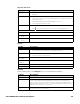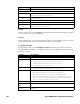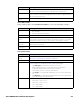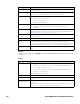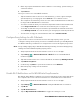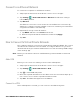Users Manual Chapter 1
Thor VM3A Vehicle-Mounted Computer 39
Apps & notifications
Battery
Display
In the Settings app, select Display to access the following settings
.
Setting Description
Apps • View a list of all apps installed on the computer or system services
running.
Notifications • Tap App notifications to set the notification settings for each app.
• Tap On the lock screen to set Show all notification content or Don’t show
notifications at all.
• Turn Allow notification dots and blink light On or Off.
• Select Default notification sound.
App permissions • View and manage app permissions.
• Tap , to show or hide system services or to reset app preferences.
Advanced
Default apps View and manage app defaults.
Emergency
alerts
View and manage emergency notifications.
Special app
access
Manage apps with special access.
Setting Description
Battery • View battery usage data and the current battery state.
• Access Battery Saver and Battery Optimization features.
Battery Saver • Turn the Battery Saver on or off.
• Set time to turn on automatically.
Battery
Percentage
Enable battery percentage in status bar.
Adaptive
Brightness
Turn adaptive brightness on or off.
Sleep Configure sleep mode time frame.
Ambient display Turn on or off to show new notifications on wake screen.
Setting Description
Brightness level Set the Brightness level manually if Adaptive brightness feature is turned Off.
Night light Activate the Night light feature to adjust the screen tint to a light amber for
easier viewing and reading in dim light or for the hours you use the device
before going to sleep. Set the feature to stay on or define a schedule to auto-
matically turn the feature On/Off. You can manually adjust the intensity of the
amber hue once the feature is activated.
Adaptive bright-
ness
Set how the screen in sleep mode responds when new notifications are
received (e.g., wake or do not wake).