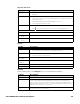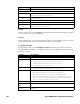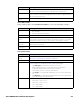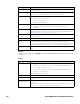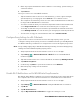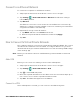Users Manual Chapter 1
Thor VM3A Vehicle-Mounted Computer 43
About Network Communications
You can easily add the computer to your wireless or wired data collection network.
Connect the VM3A to your computer using:
• 802.11 a/b/g/n/ac radio communications.
• Ethernet communications.
• Bluetooth communications.
• USB and serial communications.
Connect to a Wi-Fi Network
The computer contains an 802.11 a/b/g/n/ac radio to transfer data using wireless
communications. Before you connect to a Wi-Fi network, you need to know about
your network security protocol and its required credentials.
1. Swipe up from the bottom of the Home screen to access all apps.
2. Tap Settings > Network & Internet > Wi-Fi.
3. Tap Off to toggle Wi-Fi radio On . A list of discovered networks appears.
4. On the list, tap a network name to initiate a connection.
To add a network if it does not appear on the list:
a. Navigate to the end of the discovered network list, and then tap
Add network.
b. Type the Wi-Fi network name (SSID).
c. Choose a security protocol and add any required information.
d. Tap Save.
Reset options Select from the following reset options:
• Reset Wi-Fi, Mobile & Bluetooth
Use to reset all network settings, including Wi-Fi, Mobile data and
Bluetooth.
• Reset app preferences.
Use reset app preference back to defaults. This apps you disabled,
notification changes, default app actions set, background data
restrictions for apps and permission restrictions.
• Enterprise data reset.
To learn more, see About an Enterprise Data Reset on page 119.
• Erase all data (factory reset).
To learn more, see About a Factory Data Reset on page 120.
About phone View device-specific information including the model number, operating
system version, software patch version, radio versions, build number and legal
information.
Setting Description