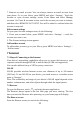Getting Started Guide
22
2. The Set up new account screen appears.
3. Type your account email address and password.
4. Select ‘Next’.
Follow the prompts to type the email server, protocol, and other account
information yourself. After your account settings have been verified, select
‘Next’ to go to your Inbox.
6. To add more accounts, from an Inbox or your Accounts screen, press MENU
and select ‘Settings’ > ‘Add account’.
Use your email account
Once you’ve set up an account, you can do the following:
1. Refresh Inbox: From the Inbox, slide your finger down to update your Inbox
with any previously-unfetched email.
2. Read email: You can display or collapse the messages in your Inbox by
selecting Inbox. Unread messages display with black bolded text.
3. Forward, Reply, and Reply all: You can forward, reply, or reply all to an
email message from the Inbox. From the Inbox, touch the message to open
message view screen. Select the action you want to take.
4. Compose new
From the Inbox: 1. Press ‘Compose’ icon. 2. Add recipients by typing a name or
address in the ‘To’ field. Matching contacts will appear. Select the recipient or
continue typing the address. Add as many as you wish. 3. Type a subject and
message. 4. Select ‘Send’, or press Menu and select ‘Save draft’, or ‘Discard’.
Pressing BACK will also save as draft unless you have not typed anything.
5. Delete message
From the Inbox: 1. Expand the Inbox to display the messages. 2. Touch & hold
the message you want to delete. 3. Select ‘Delete’. 4. Your message is moved to
the Trash.
6. Empty Trash: Once you’ve moved a message to the Trash, to empty messages
in the Trash you should go to your Inbox, press MENU and select ‘Trash’ to
enter the Trash. From the trash, touch ‘EMPTY TRASH NOW’.
Note that the message is only deleted from your phone, not from the account
server.