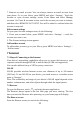Getting Started Guide
24
1. Go to a Web page: Make sure the focus is on a text box and then start typing
the URL.
2. Add a bookmark: Bookmark the Web page you are currently viewing by
pressing MENU and touch bookmark icon.
3. Refresh a Web page: To refresh the contents of the current page, press MENU
and select ‘Refresh’ icon.
Open pages in separate windows
You can keep more than one Web page open by using multiple windows to
display the pages.
Open a new window: From a Web page, touch tabs icon. On the tabs list screen,
touch ‘+’ icon to add new tab. You also can press MENU from a web page select
‘New tab’ or ‘New incognito tab’. Your home page opens in a new window. To
return to one of the other windows, from a Web page, touch tabs icon. On the
tabs list screen, select the page you want to view.
Manage bookmarks
You can store as many bookmarks as you want on your phone.
Press MENU and select ‘Bookmarks’. The Bookmarks screen opens.
1. View bookmarked page: Touch & hold the bookmark you want to open. The
context menu opens. Select ‘Open’ in new tab or Open in incognito tab.
2. Edit bookmark: Touch menu of the bookmark you want to edit. The context
menu opens. Select ‘Edit’. The edit bookmark dialog box opens. Type your
change and press ‘Back’.
3. Delete a bookmark: Touch menu of the bookmark you want to open. The
context menu opens. Select ‘Delete’.
Download Web files and applications
Before you download any files or applications using the Browser, note the
following:
Applications downloaded from the Web can be from unknown sources. To
protect your phone and personal data, only download applications from sources
you trust.