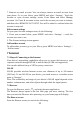Getting Started Guide
25
8 Experiencing Multimedia
8.1 Camera & Picture
All the pictures you can capture or view on your phone are stored on the phone
storage.
Take a picture
Captured pictures are saved to the “DCIM” folder on the phone storage. Before
you take a picture, wipe the sensor window to remove any small amounts of oil.
1. To open the Camera, on the Home screen, touch
and select Camera icon.
2. The Camera opens in capture mode. Frame your picture within the screen and
hold the phone steady. Touch Camera button to capture. Continue to hold the
camera steady for a second after you hear the shutter sound. The picture you
have captured is saved to Gallery application.
View your pictures
To view the pictures you’ve captured, as well as any you’ve stored on your
memory card or the phone storage, go to Gallery application:
1. To open Pictures, on the Home screen, touch
and select Gallery icon.
2. Depending on how many pictures you’ve stored, they may take a few minutes
to load.
3. If you’ve stored your pictures in folders on your Memory card, then the
folders will display as separate “albums”. The top left album always contains all
the pictures in all the albums.
4. The individual pictures display in a grid in thumbnail format. You can select
to display smaller or large thumbnails in Settings.
5. To open a picture in full-screen view, touch the picture. Once in full-screen,
slide your finger left and right along the screen to scroll through the pictures
within that album.
Picture options
You can do the following while in Pictures. Note: In all the instructions below,
you can also touch & hold a picture to open the context menu to access all
actions, rather than open the picture in full-screen view.
1. View full-screen: Select a picture to open it in full-screen view.