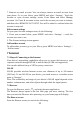Getting Started Guide
26
2. Share a picture: In full-screen view, select Share. Select to share your picture
via Messaging (MMS), or another application (if you have another application
installed on your phone that supports sharing).
3. Set as wallpaper: In full-screen view, press MENU and select Set picture as.
From the menu that opens select Wallpaper. Select Set wallpaper, then wallpaper
setting window opens. By selecting different options, you can set the picture as
home screen wallpaper, lock screen wallpaper or both home screen and lock
screen wallpaper.
4. Set as contact picture: In full-screen view, press MENU and select Set picture
as. From the menu that opens, select Contact icon. Your contact list opens.
Select the contact you want to associate with the picture. On the contact photo
edit screen, drag the sizing spots of the cropper in or out to size. Touch & drag
the cropper to move it within the picture.
When you’re happy with the cropped area, select ‘SAVE’. The picture will now
appear in the Contact details screen, as well as on any incoming call
notifications.
5. Crop picture: In full-screen view, press MENU and select Crop. On the
picture edit screen, drag the edge of the cropper in or out to size. Touch & drag
the center of the cropper to move it within the picture.
When you are happy with the cropped area, select ‘SAVE’. Press BACK to
cancel the crop. The cropped picture is saved to Gallery.
6. Rotate picture: In full-screen view, press MENU and select ‘Rotate left’ or
‘Rotate right’. Your picture rotates.
7. Delete picture: In full-screen view, press MENU and select Delete.
The picture will be removed from the Memory card after you confirm.
8. View picture details: In full-screen view, press MENU and select Details.
The picture details window opens. You can see the title, resolution, file size, and
time of the picture.
8.2 Music
To open your music Library, on the Home screen, touch Music icon.
Your music is organized into four categories: Artists, Albums, Songs, and Play
lists. Select a category to view the lists within each. Once in a category, keep