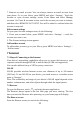Getting Started Guide
30
9 Other applications
9.1 Calendar
Calendar views
You can view your calendar in a variety of ways. Touch the date on the left-top
of the screen to select from Day, Week, Month or Agenda.
Create an event
From any of the views, press MENU and select ‘New event’ to open the new
Event details screen.
• Type the event name that appears in Day view.
• Type the location.
• Select date & time.
• Description can be as long as you like.
• Select a calendar if you display more than one.
• Set default repetition time.
• Set a default reminder time.
• Set online presence: available or busy.
• Select calendar privacy from Default (as defined when calendar was created),
Private, or Public.
When finished, select ‘Done’. Pressing BACK also saves the event.
Tip: Create an event quickly in the Day or Week view by selecting an empty
time slot. A new Event details screen appears. The ‘From’ field contains the
selected time slot.
9.2 Alarm Clock
To open Alarm Clock, on the Home screen, then touch
and select Clock
icon. The Alarm clock offers as many alarms as you want.
Set an alarm
Two alarms are set up for you, ready to customize. All two alarms are turned off
by default. Select the check box to turn on the alarm. If no day shows under the
set time, the alarm will go off once when the set time is reached.
To begin, select one of the default alarms to open Alarm settings.
Set the following options: