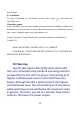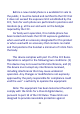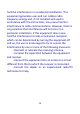Getting Started Guide
31
Alarm: Select the check box to turn alarm on (checked) or off (cleared). This is
the same check box that appears on the main Alarm Clock screen.
Time: The time the alarm will go off is shown. To change this time, select Time
to open the time setting screen. Set the time you want, and then select OK.
Repeat: The current repeat selection is shown. To change the setting, select
Repeat and make a selection from the options. To have your alarm will only go
off once at the set time, don’t select any of the options. A one-time alarm is
shown on the Alarm Clock screen without any days under the set time.
Ring tone: The current ring tone selection is shown. Select Ring tone to pick
another ring tone that will play when the alarm rings. (When you select a ring
tone, it plays briefly.) Note that when your alarm goes off, the ring tone will
play for five minutes etc. which you can set from Alarms menu.
Vibrate: Select this check box to have your phone vibrate when it goes off.
Once your alarm goes off, you will receive an alert with the options to Snooze
(for 10 minutes etc.) or Dismiss.
Add more alarms
To add more than two alarms, from the main Alarm Clock screen, touch ‘+’
icon.
Change clock display
You can change the appearance of the clock displayed on the main Alarm Clock
screen:
1. Go to the main Alarm Clock screen.
2. Touch MENU on the right top of the screen and select ‘Style’ > Digital or
Analog.
3. Select ‘Display time with seconds’ checkbox to display time with seconds on
the main clock screen.
Change date & time display
You can change the format of the time displayed in your CLCOK screen from
the global Settings screen:
1. Go to the main Alarm Clock screen, then press MENU and select Settings.
2. Select ‘Change date & time’. The Date & time settings screen appears.
3. Select ‘Use 24 hour format’ check box if you wish to use that rather than 12