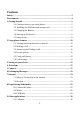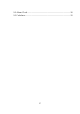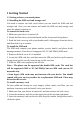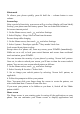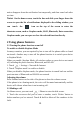Getting Started Guide
7
Silent mode
To silence your phone quickly, press & hold the – volume button to zero
volume.
Screen sleep
After a period of inactivity, your screen will go to sleep (display will turn black).
In sleep, your phone uses less battery power. You can control this behavior:
Set screen timeout period
1. On the Home screen, touch
and select Settings.
2. Select Display > Sleep. Select a time from the menu.
Prevent sleep while charging
1. On the Home screen, then touch
and select Settings.
2. Select System > Developer options > ‘Stay awake’ check box.
Lock screen & put phone to sleep
Except when on a phone call, from any screen, press POWER (immediately).
While not on a call, to lock your control buttons and screen from accidental
touch activation, press POWER.
You can increase the security of your phone by setting ‘Screen lock’ pattern.
Once set, in order to unlock your screen, you’ll have to draw the correct unlock
pattern. You can set your screen unlock pattern as follows:
1. On the Home screen, touch
and select Settings.
2. Select Security & location > Screen lock.
3. Set or change your unlock pattern by selecting ‘Screen lock’ pattern, as
applicable.
4. Follow the prompts to define your pattern.
Note: You must slide your finger along the screen to create the pattern, not
select individual dots. Connect at least four dots.
If you want your pattern to be hidden as you draw it, Switch off the ‘Make
pattern visible’.
Home screen
The Home screen is your starting point for using all the applications on your
phone. You can customize your Home screen to display applications and