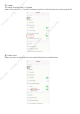Instructions
APP Instructions For HONITURE Q6 Pro
1. Connect to WiFi
① Download app: Scan the QR code with your mobile phone or search in Google Play Store
(Android devices) / App Store (iOS devices) to download the HonySmart app.
② Sign up your account and login.
③ Click “+” in the upper right corner on the page and choose Q6 Pro.
④ Enter the correct WiFi name and password then click “Continue”
⑤ Press and hold the Power button for 3 seconds to turn on the robot. The robot will say
"Turn on".
⑥ Press and hold the Power button and Recharge button at the same time for at least 3
seconds, until you hear the robot saying "WiFi has been reset" and the Power button flashes
slowly in blue.
⑦ Click “Confirm power on key blue slow flash” and click “Next”
⑧ Click “Go to connect”and it will automatically jump to the setting page of your mobile
phone.
HONITURE
HONITURE
HONITURE
HONITURE
HONITURE
HONITURE