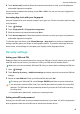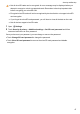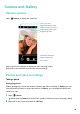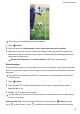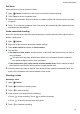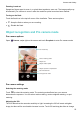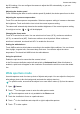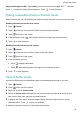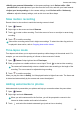User manual
Adjust the background blur: Open Gallery, and touch a photo with tagged with and then
touch to adjust the focal point and aperture. Touch to save the photo.
Taking a beautiful photo in Portrait mode
Using Portrait mode, you can beautify your subjects so that everyone in the shot looks stunning.
Enabling Portrait mode on the front camera
1 Open Camera.
2 Touch at the top of the screen to switch to the front-facing camera.
3 Touch at the top of the screen.
4 In the viewfinder, touch
, then drag the slider left or right to set the beauty level.
5 Touch to take the photo.
Enabling Portrait mode on the rear camera
1 Open Camera.
2 Touch at the top of the screen to switch to the rear camera.
3 Touch at the top of the screen.
4 In the viewfinder, you can:
l Touch to apply bokeh effect.
l Touch , then drag the slider left or right to select the beauty level.
5 Touch to take the photo.
Perfect Selfie mode
Use Perfect Selfie mode to automatically apply customised beauty settings to your face.
1 Open
Camera.
2 Touch on the top of the screen.
3 Swipe left and touch Perfect selfie.
4 Switch on Perfect selfie and follow the onscreen instructions to take three photos of your
face from the front, side, and with your head lowered.
5 Configure skin tone, pupils, and face shape settings. Choose a higher value for a more
noticeable effect. Touch to save your settings.
To design you beauty solution, you can perform the following:
Camera and Gallery
54