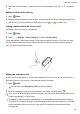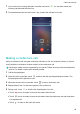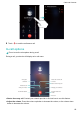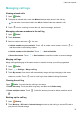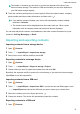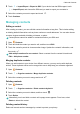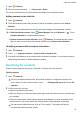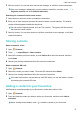User manual
The number of contacts you can store on your device depends on the size of your
device's internal storage. The number of SIM card contacts you can store depends on
your SIM card's storage capacity.
4 Touch the contact's profile picture to choose a photo. Enter the contact's name, company,
phone number and other contact information, and then touch .
l If you add the contact's birthday, your device will automatically create a birthday
reminder in Calendar.
l The contact's photo will be displayed when the contact calls you. Other contact
information such as company name and job title will also be displayed.
You can also add phone numbers, email addresses, and other contact information in to your
contacts in Call log, Messaging, or Email.
Importing and exporting contacts
Importing contacts from a storage device
1 Open Contacts.
2 Touch > Import/Export > Import from storage.
3 Select one or more .vcf files, and then touch OK.
Exporting contacts to a storage device
1 Open
Contacts.
2 Touch > Import/Export > Export to storage > Export.
3 Choose where you want to export the contacts from and touch OK.
By default, the exported .vcf file is saved to the root directory of your device's internal storage.
Open Files to view the exported file.
Importing contacts from a SIM card
1 Open Contacts.
2 Touch > Import/Export > Import from SIM. If your device has dual SIM support, touch
> Import/Export and choose the SIM card you want to import your contacts from.
3 Select the contacts you want to import and touch .
4 Choose the location. The device will automatically import the contacts.
Exporting contacts to a SIM card
1 Open Contacts.
Calls and Contacts
72