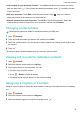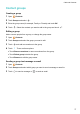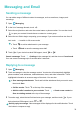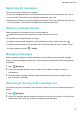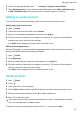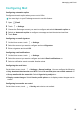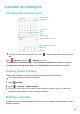User manual
Configuring Mail
Configuring automatic replies
Configure automatic replies when you are out of office.
You must log in to your Exchange account to use this feature.
1 Open Email.
2 Touch > Settings.
3 Choose the Exchange account you want to configure and switch Automatic replies on.
4 Switch on Automatic replies to configure a message and set the start and end time.
5 Touch Done.
Configuring an email signature
1 On the inbox screen, touch
> Settings.
2 Select the account you want to configure and touch Signature.
3 Enter a signature and touch OK.
Configuring email notifications
1 On the inbox screen, touch
> Settings.
2 Select the account you want to configure and switch Email notifications on.
3 Select a notification sound or enable vibration alerts.
Configuring the email view
On the inbox screen, touch > Settings > General settings. You can configure the following:
l Only download attachments over Wi-Fi: Switch Do not load pics over mobile network on.
l Group emails with the same title: Switch Organise by subject on.
l Display contact images: Switch Sender profile picture on to display contact images next to
emails.
Configuring how emails are sorted
On the inbox screen, touch > Sort by and select a sort method.
Messaging and Email
83