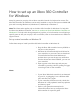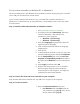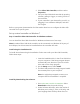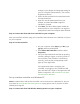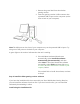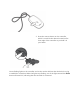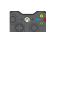Manual
2. Select Xbox 360 Controller, and then select
Properties.
3. Test your Xbox 360 wired controller by pressing
a button, pulling a trigger, or moving a stick on
the controller.
4. If your controller is not detected by your PC, try
plugging it into a different USB port, and then
test it again.
Refer to your game documentation for information about how to configure the Xbox 360
controller for a specific game.
Set up a wired controller on Windows 7
Step 1: Install the Xbox 360 Controller for Windows software
You can install the Xbox 360 Controller for Windows software one of two ways.
Note A standard Xbox 360 wired controller can be connected to a Windows PC by way of
the USB port, but drivers must be installed before the controller will work.
Install using the installation CD:
To install the software using the installation CD that came with your Xbox 360 Controller,
follow these steps:
1. Insert the installation disc in the CD or DVD drive
on your computer. If the Setup program doesn’t
automatically start, browse to your CD or DVD
drive and run the setup program.
2. On the Setup screen, select Install.
3. The Xbox 360 Accessories setup program installs
the necessary files to your computer.
Note You might be prompted to restart your
computer after the installation is complete.
Install by downloading the software:
1. Go to Xbox 360 Controller for Windows. Select
Downloads under the product listing.
2. Under Software & Drivers, select the version of
Windows you’re using (7, Vista, or XP only) and
your language from the drop-down lists. For