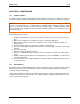Manual
MAN0890-02-EN CH. 13
August 20, 2009 Page 69 of 96 ECN # 979
CHAPTER 13: MAINTENANCE
13.1 Firmware Updates
The QX751 products contain field updatable firmware to allow new features to be added to the product at
a later time. Firmware updates should only be performed when a new feature or correction is required.
Steps for updating the firmware:
1. Establish communication between Cscape and the controller using a direct serial connection to
MJ1.
2. Make sure your application is available on your PC or upload the application.
3. Make sure the machinery connected to the QX751 is in a safe state for firmware update (see
warning above).
4. Start the firmware update by selecting File | Firmware Update Wizard.
5. The correct product type should be selected, if it is not select the type of controller from the drop
down list.
6. Press the start button
7. Wait for the firmware update to complete.
8. If there is a communication failure check the cable, connections and comm. port setting and try
again.
9. Firmware updates typically delete the user applications to ensure compatibility. You will need to
reload your application.
10. Test the operation of the equipment with the new firmware before returning the QX751system to
an operation mode.
13.2 Backup Battery
The QX751contains an internal lithium battery used to maintain the real-time clock and retentive registers
when power is disconnected. The QX751also contains a run-time battery monitor that continuously
checks the voltage of that battery.
Under normal conditions the battery in the QX751should last 5 years. Higher operating temperatures or
variations in batteries may reduce this time. It is suggested that the battery be replaced at least every 5
years to assure backup operation.
Warning: Firmware updates are only performed when the equipment being controlled by the QX751 is
in a safe, non-operational state. Communication or hardware failures during the firmware update
process can cause the controller to behave erratically resulting in injury or equipment damage. Make
sure the functions of the equipment work properly after a firmware update before returning the device to
an operational mode.