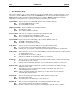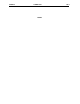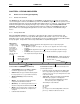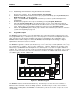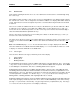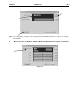User Manual
PAGE 48 15 MAR 2003 CH.4
MAN0305-04
4.4 User Screens
In the normal operating mode there are a set of user-defined screens that can be scrolled through using
the ↑ and ↓ keys.
If the ladder program energizes a text coil, the screen associated with this coil is displayed and overrides
the "normal" user screens. This is designed to show alarm conditions or to display other ladder-detected
events. When the text coil is de-energized, the previous screen that was being viewed before the alarm
is returned.
If the screen contains an editable field, the user can press the Enter key to enter the edit mode. When
in edit mode, a cursor appears on one digit of the editable field. Use the direction keys (← and →) to
move to the cursor to the desired position. Use the ↑ and ↓ keys to increment or decrement the digit or
enter the number/data with the alphanumeric keys.
If there is more than one field on the screen needing to be edited, use the direction keys (← and →) to
move the cursor to the desired location.
The value chosen by the user may not exceed the minimum or maximum set by the user program. If the
user tries to exceed the maximum point or enter a value below the minimum point, the value does not
change.
Note: If the MiniOCS displays “>>>>>>” in a text field, the value is too big to display in the field or is
above the maximum for an editable field. If the MINI displays “<<<<” in a text field, the value is too small
to display or is below the minimum for an editable field.
4.4.1 Cursor Types
There are three different cursor types, which may show on the display:
a. Solid underline
b. Blinking block
c. Blinking underline
A solid underline cursor appears under an editable field which is not being edited yet. The ← key and the
→ key can be used to move this type of cursor to select a different editable field, if required. Press Enter
to start editing the selected field. This causes a blinking block cursor to appear.
A blinking block cursor appears in an editable field when Enter is first pressed to start editing the field.
The blinking block cursor indicates that the field will be cleared when a numeric (or alphanumeric for an
ASCII field) key is pressed. This allows a new value to be entered for the field just as it would be entered
on a PC keyboard or a calculator. If a direction key (←, →,↑,↓) is pressed, the cursor changes from a
blinking block to a blinking underline, and single-digit edit mode is entered.
A blinking underline cursor appears under an editable field which is being edited in single digit edit mode.
In this mode, the digit (or character) above the cursor can be modified individually. This can be done by
pressing ↑ or ↓ (increments or decrements) or by pressing a numeric (or alphanumeric) key. Pressing ←
or → moves the cursor to the previous or next digit (or character).