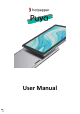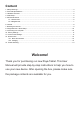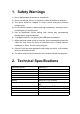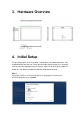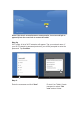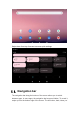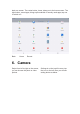User Manual
Content 1. Safety Warnings ................................................................................................................................................. 3 2. Technical Specifications ..................................................................................................................................... 3 3. Hardware Overview ............................................................................................................................................4 4.
1. Safety Warnings 1) Do not disassemble the product or accessories. 2) Do not use alcohol, thinner, or benzene to clean the surface of thedevice. 3) The device should be charged for about 4 hours during the firstthree charge cycles. 4) Do not store the device in places with high temperature, humidity,or dust. Avoid dropping or strong impact. 5) Use an appropriate volume setting. High volume may causehearing damage when using headphones. 6) To charge the device, use the included USB cable and adapter.
3. Hardware Overview 4. Initial Setup To get started with your new tablet, ensure that your tablet has been fully charged before the first use. Press and hold the power button for 5 seconds until you see the Hotpepper logo on screen. Allow 10 seconds for the tablet to power on. You will be prompted to start the initial setup process. Step 1: Language selection: scroll through the list of languages to choose your preferred language then tap Start.
Note: If the touch screen becomes unresponsive, insert a small pin or paperclip into the reset hole to restart the tablet. Step 2: Wi-Fi setup: A list of Wi-Fi networks will appear. Tap your network name. If your Wi-Fi network is password protected, you will be prompted to enter the password. Tap Continue. Step 3: Enter the username and click “Next”. Protect Your Tablet: Create password or select "Not now" and set it later.
Tap/Click” SKIP ANYWAY”. Click “MORE”, and then click” ACCEPT”. Wait a few seconds to get into the desktop. 5. Software Overview 5.1. Home Screen Your Learning Tab features the Android™ operating system, version 12.Google Play™ store app gives you access to a catalog of over one million apps.
Swipe down from top of screen to access quick settings. 5.2. Navigation bar The navigation bar along the bottom of the screen allows you to switch between apps. In some apps, the navigation bar becomes hidden. To reveal it, swipe up from the bottom edge of the screen.
back one screen. The center button, home, takes you to the home screen. The right button, recent apps, brings up thumbnails of recently used apps; tap one to switch to it. Back Home Recent 6. Camera Swipe from left to right on the screen, you can choose the photo or video options.
.7.Browsing the Internet Your tablet comes preloaded with the Chrome web browser. Locate and tap the icon in your apps. Chrome works just like a web browser on other devices and computers. Downloading Content from the Google Play Store Google Play offers an expansive catalog of apps, music, movies, etc.
Backup with Google When you create a Google account on your Learning Tab, you are given the option to automatically back up app data, Wi-Fi passwords, and other settings to Google’s servers. If you wish to change this setting after creating or using your existing Google Account: 1. From Grown-Up mode, tap Settings; 2. Scroll down and tap and reset; 3. Check, or uncheck Back up my data to enable or disable automatic backup of your data to Google’s servers. 8.
Your device/disk name will appear model NO. on your computer. You can now transfer or backup files from the tablet to a computer. 10.Factory Settings To perform a factory data reset, you must use the Grown-up login and PIN. WARNING: A factory data reset will delete all user settings and data such as apps that you have downloaded, music, videos, photos, etc. Please back up important data on the device before resetting your tablet.All preloaded applications will automatically be re-installed.
Battery — Set power saving modes. Display — Set brightness, wall paper, sleep timer, auto-rotate screen, font size, display size. Sound — Set volume level or do not disturb. Storage — Hard drive information. Privacy — Manage and protect your own data. Security & Location — Google features to help protect or find the device. Accounts — Adding and modifying accounts. Accessibility — Set screen readers, display, interaction,controls.
.Trouble Shooting No.
to connect to PC. 15 Device crashed or can't Once device crashed during the running turn on time, It can be restarted via tap the RESET button at the side of device. 16 Out of run Check the batteries whether it out of charge. Checking after get connected to the power adapter. If it still can not turn on after charging, please contact the customer service center.
FCC Statement Tablet has been tested and found to comply with the limits for a Class B digital device, pursuant to part 15 of the FCC Rules. These limits are designed to provide reasonable protection against harmful interference in a residential installation. This equipment generates, uses and can radiate radio frequency energy and, if not installed and used in accordance with the instructions, may cause harmful interference to radio communications.