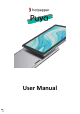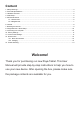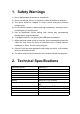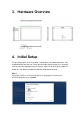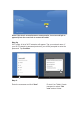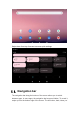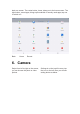User Manual
Table Of Contents
- 1.Safety Warnings
- 2.Technical Specifications
- Operating System
- Android 12.0
- Display
- 10.1" HD display
- Resolution
- 1280x800
- Storage
- 3GB
- RAM
- 32GB
- CPU
- Quad core
- Battery
- 5000 mAh, Li-Ion Polymer
- Ports
- Type-C 、∮3.5mm standard headphone jack
- Camera
- 5MP front camera, 8MP rear camera
- Cart Slot
- Micro SD card slot, supports up to 256GB
- Voltage
- 5V/2A
- Network Access
- 3.Hardware Overview
- 4.Initial Setup
- 5.Software Overview
- 5.1.Home Screen
- 5.2.Navigation bar
- 6.Camera
- 8.Google Services - Quick Setup
- 9.Connecting to a Computer
- 10.Factory Settings
- 11.Control Panel Settings
- 12.Product Care
- 12.1.Micro SD Card Slot
- 12.2.Charging
- 13.Trouble Shooting
- No.
- Issue
- Fix
- 1
- Battery is draining too fast
- Adjust screen brightness to a lower setting
- 2
- Slowness or unresponsive programs
- Close unused apps; clear app cache;
- 3
- Network connectivity issues; no Wi-Fi connection
- Reset network connection; toggle airplane
- mode on/off
- 4
- Tablet is hot or overheating
- Close unused apps; clear app cache;
- 5
- App crashes
- Reopen app; update app through Play Store
- 6
- Unresponsive screen
- Restart table by holding power button for 8 second
- 7
- Google Play Store crashes
- Clear app cache and restart
- 8
- Apps won't download from Play Store
- Clear Play Store cache; open app settings and clea
- 9
- Can't turn tablet on/off
- Hold power button for Power Menu options
- 10
- Touch screen issue; not responding to
- Low battery power; check for physical damage
- 11
- Battery does not hold a charge
- Check power cable; inspect power button if stuck
- 12
- Sound is low
- Check speaker port for blockage
- 13
- Camera or SD Card not working
- Corrupt Software / Reset to factory default
- 14
- Download issues
- Make sure it connect with PC properly. You`d bette
- 15
- Device crashed or can't turn on
- Once device crashed during the running time, It ca
- 16
- Check the batteries whether it out of charge. Chec
Backup with Google
When you create a Google account on your Learning Tab, you are given the
option to automatically back up app data, Wi-Fi passwords, and other settings
to Google’s servers. If you wish to change this setting after creating or using
your existing Google Account:
1. From Grown-Up mode, tap Settings;
2. Scroll down and tap
and reset;
3. Check, or uncheck Back up my data to enable or disable automatic backup
of your data to Google’s servers.
8.Google Services - Quick Setup
1) Wi-Fi connection required to access Google Services. First connect to a
network.
2) Sign in with an existing account or create one. You can create a new
account for the child that is linked to an existing adult account; this allows
the parent to be notified when changes occur or a new device is logged
into.
3) The Account Added screen provides conformation the account has been
added.
4) Additional services such as "Backup to Google Drive" can be accepted to
save and preserve data (pictures and files).
5) Sign in to Google Play Store to update existing apps or download new
apps. Kids Place software and Google Services may change or update
without any advance notice. Kids Place software and Google Services
may change or update without any advance notice. Parents are
responsible for additional installed apps or websites allowed on this
product. Always backup any important data before resetting the tablet.
9.Connecting to a Computer
Step 1:
Connecting to your computer by USB
Step 2:
Step 3:
Pull down the menu form the right top of the
screen, click/tap“Charging this device via
USB” and click “tap for more options”
Select“File Transfer”