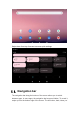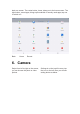User Manual
Table Of Contents
- 1.Safety Warnings
- 2.Technical Specifications
- Operating System
- Android 12.0
- Display
- 10.1" HD display
- Resolution
- 1280x800
- Storage
- 3GB
- RAM
- 32GB
- CPU
- Quad core
- Battery
- 5000 mAh, Li-Ion Polymer
- Ports
- Type-C 、∮3.5mm standard headphone jack
- Camera
- 5MP front camera, 8MP rear camera
- Cart Slot
- Micro SD card slot, supports up to 256GB
- Voltage
- 5V/2A
- Network Access
- 3.Hardware Overview
- 4.Initial Setup
- 5.Software Overview
- 5.1.Home Screen
- 5.2.Navigation bar
- 6.Camera
- 8.Google Services - Quick Setup
- 9.Connecting to a Computer
- 10.Factory Settings
- 11.Control Panel Settings
- 12.Product Care
- 12.1.Micro SD Card Slot
- 12.2.Charging
- 13.Trouble Shooting
- No.
- Issue
- Fix
- 1
- Battery is draining too fast
- Adjust screen brightness to a lower setting
- 2
- Slowness or unresponsive programs
- Close unused apps; clear app cache;
- 3
- Network connectivity issues; no Wi-Fi connection
- Reset network connection; toggle airplane
- mode on/off
- 4
- Tablet is hot or overheating
- Close unused apps; clear app cache;
- 5
- App crashes
- Reopen app; update app through Play Store
- 6
- Unresponsive screen
- Restart table by holding power button for 8 second
- 7
- Google Play Store crashes
- Clear app cache and restart
- 8
- Apps won't download from Play Store
- Clear Play Store cache; open app settings and clea
- 9
- Can't turn tablet on/off
- Hold power button for Power Menu options
- 10
- Touch screen issue; not responding to
- Low battery power; check for physical damage
- 11
- Battery does not hold a charge
- Check power cable; inspect power button if stuck
- 12
- Sound is low
- Check speaker port for blockage
- 13
- Camera or SD Card not working
- Corrupt Software / Reset to factory default
- 14
- Download issues
- Make sure it connect with PC properly. You`d bette
- 15
- Device crashed or can't turn on
- Once device crashed during the running time, It ca
- 16
- Check the batteries whether it out of charge. Chec
Battery — Set power saving modes.
Display — Set brightness, wall paper, sleep timer, auto-rotate screen, font
size, display size.
Sound — Set volume level or do not disturb.
Storage — Hard drive information.
Privacy — Manage and protect your own data.
Security & Location — Google features to help protect or find the device.
Accounts — Adding and modifying accounts.
Accessibility — Set screen readers, display, interaction,controls.
Digital Wellbeing & Parental Controls — Set screen time, app time,
bedtime schedules.
Google — Set services & preferences.
System — Set languages, time, backup, updates.
12.Product Care
12.1.Micro SD Card Slot
The tablet contains a Micro SD memory card slot. The Micro SD memory card
is sold separately. Most software applications (apps) require to be installed on
internal memory, so use the external memory to store music photos, movies,
files, or other data. The memory card slot will read most SD Cards and
supports up to 256GB. We recommend purchasing a memory card with a good
brand reputation to help ensure comparability.
12.2.Charging
Use the included USB cable and Adaptor to charge the tablet. If the cable
becomes damaged or lost, you can order a replacement cable or charger from
the manufacturer. Using a third party cable may void the warranty. It is not
recommended to leave the battery charging for more than 8 hours. Do not use
the charger in a wet or humid environment. Only charge the tablet in a safe
environment.