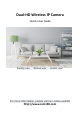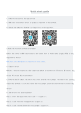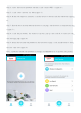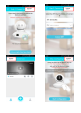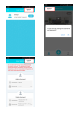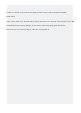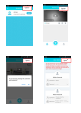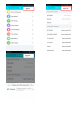User's Guide
Table Of Contents
Quick start guide
1. Download and install the application
A. Make sure your mobile device is properly connected to the network.
B. Search and download "BlueCam" in Google Play or the App Store.
Android iOS
2.Check the wireless network environment
Enable the router's DHCP functionality and ensure that it works under 2.4ghz.(5GHz is not
supported by Device)
Make sure your smartphone is connected to your router.
3. Connect device
Method 1: wireless connection (the connection method is suitable for YT series, KP series, QJ
series, WJ series, ML series models)
A. Power On the IP camera, the device will start from the voice prompt, "welcome to use, please
connect the network".(if you don't hear the voice prompt, press the reset button to restart the
device)
B. Add devices (for Android phones)
Step 1: start the application and click "+" (figure 1);
Step 2: click "wireless configuration" (figure 2);
Step 3: click "already heard the voice prompt" (figure 3);