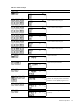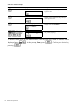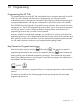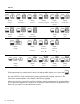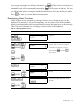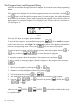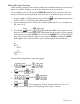user manual
Programming78
Program Step 0
Programs start at step 1, however, if you edit a program by pressing I with the
program displayed and press the up key >, you will find there is a step 0. Press any key
with step 0 displayed and that key becomes a shortcut for the program. You may also assign
any : (HOLD) key combination as well.
For example, with the sphere example shown in Table 13-2, after your program has calculated
the solution, press :E to open the program menu once again. Prgm 0 is displayed,
Figure 1
the program used for the sphere example (Figure 1). Press I, followed by > to
select step 0. Press
:followed by k(assuming you are not interested in using the
k key). Exit the program by pressing O, key in a number, 5, and then press
:k and you will see the your program was executed with the same results as shown
in the table!
:E
Quits program editing mode. Note that
program 0 uses 13 bytes and has a
checksum of 104. Checksum is a number
that verifies the program data is correct.
You must be set in FIX 3 or higher to see
the full checksum. If your number does not
match that shown, verify your FIX setting
is set for 3 or higher. If three digits are
showing and the number differs from that
shown, the program has been keyed in
incorrectly.
5==
Enters the number 5 (the sphere radius)
and executes program 0. The result, the
volume of the sphere, is 523.6. We press
= twice: the first press completes the
entry of the 5 (after all, we could have
been in the process of entering an
equation, such as 5*2). The second press
runs the program.
Keys Display Description