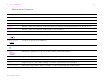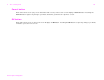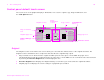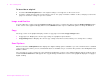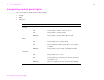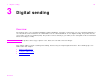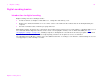user manual
2 The control panel 24
Control panel navigation
Control panel navigation
You navigate through the control panel using the touch-screen graphical display.
Status bar
The status bar is located at the top of the default touch-screen graphical display. The status bar displays Menu, Help, status
messages, and the number of copies selected.
z Menu: Choose from a list of menus such as the Information menu and the Paper Handling menu.
z Help: Choose “What is this?” Help or “Show me how.” (See See “Help system” on page 20.)
z Status messages: Shows the current status of the product, such as Ready or Scanning Page 1.
z Number of copies selected: Shows the current number of copies selected. The factory default setting is 1.
User-attention error messages are displayed in a pop-up dialog box that prohibits normal screen interaction until the message
is cleared.
Status bar
Status message
Number of
copies selected
Menu
Help
Ready