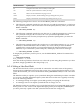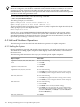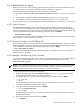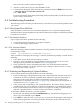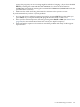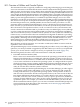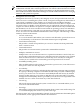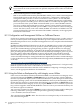user manual
B.1.1 Overview of Utilities and Console Options
The main interfaces that are typically available for configuring and managing your HP Integrity
servers environment are the Extensible Firmware Interface (EFI) and the Management Processor
(MP). On entry-class Integrity servers, MP has been replaced by the Integrated Lights Out (iLO)
Management Processor, which includes all the functionality of MP plus additional features. On
some models, the Baseboard Management Control (BMC) utility is provided. Cell-based servers
include additional management tools. On servers supporting iLO and Insight Power Management
(IPM), a power management interface is available for OpenVMS Integrity servers. For more
information, see the HP OpenVMS Utility Routines Manual. IPM provides centralized monitoring
and control of server power consumption and thermal output. (Although OpenVMS still supports
the SYSGEN parameter CPU_POWER_MGMT, the iLO interface takes precedence over this
parameter.) Before installing OpenVMS Integrity servers, check that power management is set
in the state that you prefer. For more information, see the HP OpenVMS Utility Routines Manual..
EFI is the main boot and preboot interface; it is the core interface to the system firmware and
console commands on all models. BMC is provided on entry-class HP Integrity servers (although
on a few systems the interface itself is hidden). BMC provides basic management capabilities
and access to EFI. MP (or iLO) is available on most systems; on some systems it is available only
if the necessary console hardware has been installed and configured. In addition to providing
access to EFI, MP provides advanced management functionality (beyond that which is available
through BMC), including remote management, network console and Web-based access, and
enhanced diagnostic capabilities. Both BMC and MP (iLO) can operate on standby power—even
when the Integrity server’s main power switch is turned to the off position.
EFI is the base console environment. You can either use MP (iLO) or BMC to interact with the
capabilities of the console interface.
The OpenVMS Integrity servers installation and upgrade procedures assist you in adding a boot
option for your newly installed or upgraded system disk. Before you can boot your OpenVMS
system, your console must be configured correctly, as explained in Section B.2 (page 191).
The following briefly describes some of the main features of EFI, MP, and BMC.
• Extensible Firmware Interface (EFI)
EFI is a menu and command-line interface between the operating system and the system
firmware. The EFI interface is available only when the operating system is not booted; on
cell-based servers, the interface is available from an nPartition console when the nPartition
is in an active state but has not booted an operating system. To configure EFI boot options
while the operating system is running, OpenVMS provides the OpenVMS Integrity servers
Boot Manager utility (SYS$MANAGER:BOOT_OPTIONS.COM). Changes made by this
utility do not take effect until the system is rebooted.
The EFI Boot Manager, like the OpenVMS Integrity servers Boot Manager, provides support
for operating system loaders and enables you to configure the firmware and control the
booting environment for your OpenVMS operating system. A FAT partition on the boot
disk stores the system loader. The Boot Configuration menu (or in some versions of EFI, the
Boot Option Maintenance Menu) enables you to add or delete a boot option, change the
boot order, select the active console, and more. After you power up the server, the EFI boot
manager presents different ways to bring up the system, depending on how you have set
up the boot options. For example, you can boot to the EFI Shell. When you select the EFI
Shell command-line interface option, you can enter commands at the EFI Shell prompt. For
more information about EFI options and commands, see Section B.3 (page 200) and the
appropriate hardware documentation.
188 Configuring OpenVMS Integrity servers Hardware Operation and Boot Operations, and Booting and Shutting Down Your
System