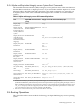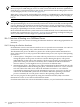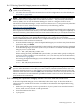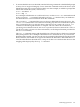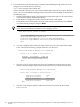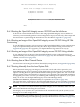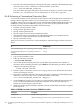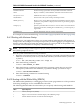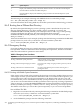user manual
EFI Boot Maintenance Manager ver n.nn[nn.nn]
Select file or change to new directory:
n/nn/nn 06:21a<DIR> 2,048 .
n/nn/nn 06:21a<DIR> 2,048 ..
.
.
.
n/nn/nn 06:21a 334,848 BOOTIA64.EFI
.
.
.
Exit
B.6.3 Booting the OpenVMS Integrity servers OE DVD from the InfoServer
To boot from a virtual DVD drive on the LAN using OpenVMS Integrity servers InfoServer
software, you must initially perform certain configuration steps (one time only). These steps and
the instructions on performing the network boot are described in Appendix C (page 227).
B.6.4 Booting an Image of the OpenVMS Integrity servers OE DVD Using HP SIM
Provisioning
To use HP SIM provisioning to boot an image of the OpenVMS OE DVD, certain configuration
steps are required initially (one time only). For these steps and the booting instructions, see
Appendix D (page 245). For upgrades, your OpenVMS boot flags must be set to (0,0).
B.6.5 Booting an Image of the OpenVMS Integrity servers OE DVD Using vMedia
To use vMedia to boot an image of the OpenVMS OE DVD, certain configuration steps are
required initially (one time only); see Section D.1.4 (page 250). For instructions on booting with
vMedia, see Section D.2 (page 279).
B.6.6 Booting from a Fibre Channel Device
For instructions on booting from a Fibre Channel (FC) storage device, see Appendix E (page 289).
B.6.7 Booting Manually from the Local System Disk
HP recommends setting up your Integrity servers EFI console with a boot option for your
OpenVMS Integrity servers operating system disk. In this way, booting the system disk simply
requires selecting the boot option from the EFI Boot Manager boot options list. You can set the
EFI boot option to boot automatically on powering on or rebooting. The OpenVMS installation
and upgrade procedures can assist you in adding and validating a boot option for your system
disk; you can also use the OpenVMS Integrity servers Boot Manager utility
(SYS$MANAGER:BOOT_OPTIONS.COM), as explained in Section B.5.2 (page 205).
The steps that follow explain how to boot the OpenVMS Integrity servers operating system disk
manually. You can also use vMedia to boot an OpenVMS system disk; see Section D.2 (page 279).
NOTE: If you have recently booted the OpenVMS Integrity servers OE DVD, make sure you
remove this DVD before booting the system disk.
On Integrity server systems, the system disk must be mounted locally (on the system you are
booting) or on a SAN storage device.
1. If OpenVMS is not running, skip to the next step. If OpenVMS is running, access the EFI
console by shutting down the operating system (see the instructions in Section B.7 (page 223)).
B.6 Booting Operations 217