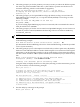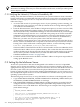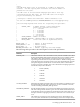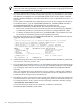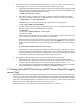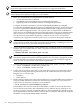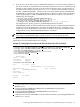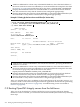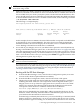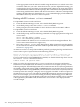user manual
NOTE: You can copy the DVD to an LD device and boot from the LD device. This process is
faster than using a DVD.
1. Make sure the CD or DVD is mounted systemwide on the OpenVMS system serving as the
InfoServer, and make sure an InfoServer service for the DVD drive is available on the network
and accessible from your client system (the system to be booted from the InfoServer). The
service should point to the server DVD drive on which the OpenVMS CD or DVD is mounted.
To ensure that the InfoServer service is available on the network, use the following command:
$ MC ESS$LADCP SHOW SERVICES
The following is a sample display:
Interrogating network for Disk services, please wait...
.
.
.
Disk services offered by node MOOSIC (LAD V3.1, Address: AA-00-04-00-AB-4E)
Current Writes
Service: Device: Rating: Connects: Allowed?:
I64084 OpenVMS 65535 0 No
.
.
.
In this example, the service I64084 is the virtual disk unit that corresponds to the DVD drive
on the InfoServer server named MOOSIC. This is the drive from which the OpenVMS
distribution media is booted. The display shows that this service is available and that a
service binding to the InfoServer DVD drive is established.
2. Access EFI on your Integrity servers. If you added a boot option for network (InfoServer)
booting to the EFI Boot Manager options list, as described in Section C.2.2 (page 230); then
select the appropriate boot option from the list. To move to the option, use the up or down
arrow key. (Depending on how your terminal emulator is set up, you might have to use the
letter v to scroll down or the caret (^) to scroll up.) Press Enter to toggle the selection. After
selecting the boot option, skip to step 3.
NOTE: If you do not select an option within the default 10-second limit, the first option in
the list is selected automatically.
If you did not add a boot option for InfoServer booting to the EFI Boot Manager options list,
then initiate the boot by either following the steps in “Booting with the EFI Boot Manager”
or, on some of the more recent Integrity servers, using the simpler method described in
“Booting with EFI lanboot select command”.
Booting with the EFI Boot Manager
a. From the EFI Boot Manager screen, select the Boot Configuration option (or in some
versions of EFI, the Boot Option Maintenance Menu).
b. From the EFI Boot Configuration menu, select the Boot From a File option.
c. The Boot From a File menu lists the bootable devices (in EFI terminology, load files),
including their MAC addresses. The composition of the list depends on how your
Integrity servers is set up. Select the appropriate device (search for the correct MAC
address). For example, the following load file listed in the Boot From a File menu
corresponds to the LAN device with MAC address 00-13-21-5B-85-E4:
Load File [Acpi(HWP0002,0)/Pci(2|0)/Mac(0013215b85e4)]
Each device is identified by the unique MAC address assigned to the device by the
hardware vendor. Normally, the MAC address is labeled on the physical device. See
your hardware documentation for more information.
To further help you identify the LAN devices, you can use the EFI pci command, which
displays all devices. Alternatively, you can try each of the LAN devices one at a time
until you find the right one. Finally, you can make sure all LAN devices are connected
C.5 Booting OpenVMS Integrity servers from the InfoServer 239