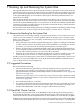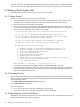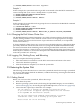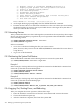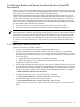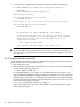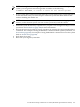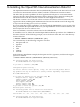user manual
1) Upgrade, install or reconfigure OpenVMS I64 Version 8.4
2) Display layered products that this procedure can install
3) Install or upgrade layered products
4) Show installed products
5) Reconfigure installed products
6) Remove installed products
7) Find, Install, or Undo patches; Show or Delete recovery data
8) Execute DCL commands and procedures
9) Shut down this system
Enter CHOICE or ? for help: (1/2/3/4/5/6/7/8/9/?) 8
4. At the triple dollar sign prompt ($$$), enter the SHOW DEVICES command.
5. Examine the list of devices to determine which device is the source drive (the drive holding
the backed up files you want to restore) and which device is the target drive (the disk on
which you want the files restored).
F.5.2 Mounting Devices
After you determine the source drive and target drive, mount those devices (and any other output
devices you plan to use) before you perform any restore operations. Enter the MOUNT commands
in the following format:
$$$ MOUNT/OVERRIDE=IDENTIFICATION source-drive
$$$ MOUNT/FOREIGN target-drive
In these commands:
• source-drive is the device holding the files you want to restore
(Note, however, that you must use the MOUNT/FOREIGN command if the source drive is
a tape device.)
• target-drive is the destination
F.5.3 Performing the System Disk Restore
Enter the BACKUP command in the following format to restore the system disk:
$$$ BACKUP/IMAGE/VERIFY source-drive: target-drive:
Example 1
In this example, a backup disk and a target disk are mounted so the BACKUP command can
restore the system disk from the backup disk:
$$$ MOUNT/OVERRIDE=IDENTIFICATION DKA300
$$$ MOUNT/FOREIGN DKA200
$$$ BACKUP/IMAGE/VERIFY DKA300: DKA200:
Example 2
In this example, a backup tape and a target disk are mounted so the BACKUP command can
restore the system disk from the backup tape:
$$$ MOUNT/FOREIGN MKA300
$$$ MOUNT/FOREIGN DKA200
$$$ BACKUP/IMAGE/VERIFY MKA300:SEP_08_BACKUP.BCK/SAVE_SET DKA200:
F.5.4 Logging Out, Shutting Down, and Rebooting
After you complete the restore operation, follow these steps:
1. Enter the LOGOUT command to exit the DCL environment and return to the menu.
2. Choose the shutdown option (9).
3. After the shutdown completes, boot from the system disk.
304 Backing Up and Restoring the System Disk