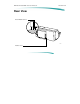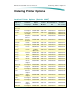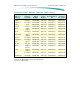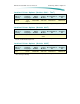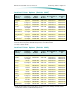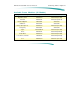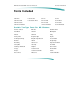HP De s k J e t 6 9 0 C S e rie s P rin t e rs M o d e l N u m b e r an d D e s c r i p t i o n Model Number and Description 4550913C HP DeskJet 690C Series Printers Printer Name Model Number HP DeskJet 690C C4562A Worldwide except Japan, Eastern Europe and Korea HP DeskJet 690C - Thai C4591A Thailand HP DeskJet 692J C4580A Japan (Hardware localized for Japan) DOS and MS Windows printer including black and color pens HP DeskJet 692K C4562K Korea (Hardware localized for Korea) DOS and MS W
HP De s k J e t 6 9 0 C S e rie s P rin t e rs F ro n t V ie w Front View Access Door Resume Button and Light Print Cartridge Cradles Card Guide Paper Width Adjuster 4550015 Banner Paper Support Banner Lever OUT Tray IN Tray Paper Length Adjuster Single Envelope Slot Power Button and Light
HP De s k J e t 6 9 0 C S e rie s P rin t e rs R e ar V i e w Rear View Power Module Socket 2162951 Interface Port
HP De s k J e t 6 9 0 C S e rie s P rin t e rs O rd e rin g P rin t e r O p t io n s Ordering Printer Options Localized Printer Options (DeskJet 690C 1 ) Manual/ Software Language Printer Option Number Power Module U ser ’s Documentation Kit Printer Software Kit (v 9.01) Asia Pacific/ U.K.
HP De s k J e t 6 9 0 C S e rie s P rin t e rs O rd e rin g P rin t e r O p t io n s Localized Printer Options (DeskJet 690C) (Cont.) Manual/ Software Language Printer Option Number Power Module U ser ’s Documentation Kit Printer Software Kit (v 9.
HP De s k J e t 6 9 0 C S e rie s P rin t e rs O rd e rin g P rin t e r O p t io n s Localized Printer Options (DeskJet 690C - Thai1 ) Region or Country Thailand Manual/ Software Language Printer Option Number Power Module U ser ’s Documentation Kit Printer Software Kit Thai/ English C4591A AB3 9100-5346 C4562-60143 C4562-60168 1.
HP De s k J e t 6 9 0 C S e rie s P rin t e rs O rd e rin g P rin t e r O p t io n s Localized Printer Options (DeskJet 693C 1 ) Region or Country Manual/ Software Language Printer Option Number Power Module U ser ’s Documentation Kit Printer Software Kit Argentina3 Spanish C4589A AC8 9100-5129 C4562-60121 C4562-60165 Portuguese C4589A A1Z 9100-5391 C4562-60119 C4562-60162 Portuguese C4589A AC4 9100-5124 C4562-60119 C4562-60162 French and US English C4589A A2L 9100-5124 C4562-6011
HP De s k J e t 6 9 0 C S e rie s P rin t e rs O rd e rin g P rin t e r O p t io n s Available Power Modules (All Models) Region or Country Power Requirements Power Module Part Number Argentina, China 220V/50 Hz 9100-5129 (C2179A) Australia 240V/50 Hz 9100-5127 (C2181A) Brazil, Philippines 220V/50Hz 9100-5391 Caribbean 220V/50Hz 9100-5346 Europe (Except U. K.
HP De s k J e t 6 9 0 C S e rie s P rin t e rs It e m s In c l u d e d Items Included HP DeskJet 690C series printer Power Module Booklets about your printer Printer software diskettes Black print cartridge 4550013 Color print cartridge (Not shown: Photo Cartridge, Storage Container (Humidor), and additional software bundle which may be included with some printer models.
HP De s k J e t 6 9 0 C S e rie s P rin t e rs F o n t s In c l u d e d Fonts Included CG Times Letter Gothic Univers Courier CG Times Bold Letter Gothic Bold Univers Bold Courier Bold CG Times Italic Univers Italic Courier Italic CG Times Bold Italic Univers Bold Italic Courier Bold Italic Scalable TrueType Fonts For MS Windows Aachen Vertical Gill Sans Nadianne Bold Arial Black Shadow Old English Artistik Gloworm Party Ashley Inline Graphite Light Phyllis PL Benguiat Frisky Gr
HP De s k J e t 6 9 0 C S e rie s P rin t e rs In t e r n a l F o n t s a n d S y m b o l S e t s Internal Fonts and Symbol Sets Symbol Sets PC-8 Danish/Norwegian (ISO 60) PC-8 Danish/Norwegian PC-8 Turkish ANSI/ASCII (ISO 6) United Kingdom (ISO 4) French (ISO 69) German (ISO 21) Italian (ISO 15) Spanish (ISO 17) Swedish (ISO 11) PC-850 PC-852 ECMA-94 Legal Latin 2 (8859/2) Latin 5 (8859/9) Roman-8 Latin 1 (8859/1)
HP De s k J e t 6 9 0 C S e rie s P rin t e rs In t e r n a l F o n t s a n d S y m b o l S e t s Additional Fonts in Region Specific Printers Some HP DeskJet 690C printers contain flash memory. Flash memory provides the capability to install fonts and symbol sets for specific regions. The following figure shows how to identify printers with flash memory by observing the serial number label on the back of the printer.
HP De s k J e t 6 9 0 C S e rie s P rin t e rs In t e r n a l F o n t s a n d S y m b o l S e t s Flash Fonts Information Fonts and Symbol Sets for Flash Codes Flash Codes Name of Font and Symbol Set ARB Arabic Saudi Arabia C4562A ARG ARB Arabic Middle East/Arabic C4562A ARU ARB Arabic N.
HP De s k J e t 6 9 0 C S e rie s P rin t e rs In t e r n a l F o n t s a n d S y m b o l S e t s Arabic (Flash Font Code ARB) Spacing Font Name Point Sizes Pitches Proportional Ryadh 5,6,7,8,10,12,14 N/A Fixed Naskh 6,12,24 5,10 ,20 Naskh 7,14,28 8.
HP De s k J e t 6 9 0 C S e rie s P rin t e rs In t e r n a l F o n t s a n d S y m b o l S e t s Baltic (Flash Font Codes LTV and LIT) Spacing Font Name Point Sizes Pitches Proportional CG Times 5,6,7,8,10,12,14 N/A CG Times Italic 5,6,7,8,10,12,14 N/A Univers 5,6,7,8,10,12,14 N/A Univers Italic 5,6,10,12 N/A Courier 6,12,24 5,10,16.
HP De s k J e t 6 9 0 C S e rie s P rin t e rs P ar t N u m b e r s Part Numbers Orderable Items Item Description Interface Cables HP IEEE-1284 Parallel Interface Cable (2 meter length) C2950A HP IEEE-1284 Parallel Interface Cable (3 meter length) C2951A Print Cartridges HP Photo Color Kits Part Number Black Inkjet Print Cartridge 51629A or 29A Color Inkjet Print Cartridge 51649A or 49A Photo Cartridge C1816A or 16A Asia Pacific HP Photo Color Kit (except China) C4583A Europe + China HP
HP De s k J e t 6 9 0 C S e rie s P rin t e rs U s e r R e p l ac e ab l e C o m p o n e n t s User Replaceable Components Access Door 2184902 Base Foot Paper Tray Description Part Number Access Door Assembly with Nameplates C4549-67809 Base Foot C2128-40063 Output Tray Assembly C4549-60003
HP De s k J e t 6 9 0 C S e rie s P rin t e rs Ho s t / S y s t e m Re q u ire me n t s Host/System Requirements MS Windows 95 80386 (or faster) processor At least 8 MB of RAM 10 - 20 MB free hard disk space MS Windows 3.x 80386 (or faster) processor At least 2 MB of RAM to print in black or at least 4 MB of RAM to print in color 10 - 20 MB free hard disk space DOS DOS version 3.
HP De s k J e t 6 9 0 C S e rie s P rin t e rs D r i v e r In s t a l l a t i o n Driver Installation For the printer to operate properly, an HP DeskJet 690C series printer driver must be installed in your computer. Refer to “Printer Driver Information/Installing the Printer Driver” for more detailed information.
HP De s k J e t 6 9 0 C S e rie s P rin t e rs In t e r f a c e S p e c i f i c a t i o n s Interface Specifications Category Specification Interface IEEE-1284 Compatible Printer Command Language HP PCL Level 3 Communication Modes Available Compatible (Centronics) Nibble ECP Built-In RAM 512 Kbytes Receive Buffer 32 Kbytes Note For a complete description of your printer’s interface, see “Printer Interface Information.
HP De s k J e t 6 9 0 C S e rie s P rin t e rs P r o d u c t P e r f o r m an c e S p e c i f i c at i o n s Product Performance Specifications HP DeskJet 690C series printers print a 600x300 dot size. Dots are placed on a 600x300 grid. Depletion is used to remove approximately 10% of the dots to prevent laying too much ink on the page. In the Best mode, the paper advances at 600 DPI increments and places dots on a true 600x600 grid. Depletion in the Best mode removes approximately 43% of the dots.
HP De s k J e t 6 9 0 C S e rie s P rin t e rs P r o d u c t P e r f o r m an c e S p e c i f i c at i o n s Resolution EconoFast Mode Normal Mode Best Mode Black Resolution MS Windows (text and graphics) 300 x 300 DPI 600 x 300 DPI 600 x 600 DPI DOS (text only) 300 x 300 DPI 600 x 300 DPI 600 x 600 DPI Color Resolution (Black and Color Cartridges) Plain Paper 300 x 300 DPI 300 x 300 DPI 300 x 300 DPI Premium Paper, Glossy Paper, and Transparency Film (Black and Color) N/A 600 x 300 DPI
HP De s k J e t 6 9 0 C S e rie s P rin t e rs P ap e r H an d l i n g S p e c i f i c at i o n s Paper Handling Specifications Category Specification Paper Grain Long Grain Only Paper 60 to 135 g/m2 (16 to 36 lb.) Envelopes 75 to 90 g/m2 (20 to 24 lb.) Cards 110 to 200 g/m2 (29 to 53 lb., 61 to 110 lb. index max.; 8.5 pt max thickness) Labels2 Up to 25 Sheets of Avery Paper Labels. Use only U.S. letter or A4 size sheets.
HP De s k J e t 6 9 0 C S e rie s P rin t e rs P ap e r H an d l i n g S p e c i f i c at i o n s Supported Media/Sizes Category Specification US Letter 215.9 x 279.4 mm (8.5 x 11 in.) US Legal 215.9 x 355.6 mm (8.5 x 14 in.) U.S. Executive 184.1 x 266.7 mm ( 7.25 x 10.5 in.) ISO & JIS A4 210 x 297 mm (8.27 x 11.69 in.) ISO & JIS A5 148.5 x 210 mm (5.83 x 8.27 in.) ISO & JIS B5 U.S. No. 10 Envelope 182 x 257 mm (7.17 x 10.12 in.) 1 104.7 x 241.3 mm (4.12 x 9.5 in.) U.S. A2 Envelope (5.
HP De s k J e t 6 9 0 C S e rie s P rin t e rs P r i n t ab l e A r e a S p e c i f i c at i o n s Printable Area Specifications U.S. Paper and Transparency DOS Black Printing Page Size Top Margin Bottom Margin Left and Right Margins Printable Area U.S. Executive 184.1 x 266.7 mm (7.25 x 10.5 in.) 0.0 mm (0.0 in.) 11.7 mm (0.46 in.) 6.3 mm (0.25 in.) 171.5 mm x 255.0 mm (6.75 x 10.04 in.) U.S. Letter 215.9 x 279.4 mm (8.5 x 11 in.) 0.0 mm (0.0 in.) 11.7 mm (0.46 in.) 6.3 mm (0.25 in.) 203.
HP De s k J e t 6 9 0 C S e rie s P rin t e rs P r i n t ab l e A r e a S p e c i f i c at i o n s International Paper and Transparency DOS Black Printing Page Size Top Margin Bottom Margin Left and Right Margins Printable Area International A4 210 x 297 mm (8.27 x 11.69 in.) 0.0 mm (0.0 in.) 11.7 mm (0.46 in.) 3.2 mm (0.13 in.) 203.2 mm x 285.3 mm (8.00 x 11.23 in.) International A5 148.5 x 210 mm (6.00 x 8.27 in.) 0.0 mm (0.0 in.) 18.0 mm (0.71 in.) 3.2 mm (0.13 in.) 141.6 mm x 192.
HP De s k J e t 6 9 0 C S e rie s P rin t e rs P r i n t ab l e A r e a S p e c i f i c at i o n s Envelopes DOS Black Printing Envelope Size Top & Bottom Margins Left Margin Right Margin Printable Area U.S. #10 Envelope 104.7 x 241.3 mm (4.12 x 9.5 in.) 3.2 mm (0.13 in.) 18.0 mm (0.71 in.) 0.0 mm (0.0 in.) 98.4 mm x 223.3 mm (3.88 x 8.79 in.) International DL 110 x 220 mm (4.33 x 8.66 in.) 3.2 mm (0.13 in.) 18.0 mm (0.71 in.) 0.0 mm (0.0 in.) 103.6 mm x 201.9 mm (4.08 x 7.95 in.
HP De s k J e t 6 9 0 C S e rie s P rin t e rs P r i n t ab l e A r e a S p e c i f i c at i o n s Cards DOS Black Printing Card Size Top Margin Bottom Margin Left and Right Margins Printable Area U.S. 4 x 6 101.6 x 152.4 mm (4 x 6 in.) 0.0 mm (0.0 in.) 18.0 mm (0.71 in.) 3.2 mm (0.13 in.) 95.2 x 134.4 mm (3.75 x 5.29 in.) U.S. 5 x 8 127 x 203.2 mm (5 x 8 in.) 0.0 mm (0.0 in.) 18.0 mm (0.71 in.) 3.2 mm (0.13 in.) 120.6 x 185.2 mm (4.75 x 7.29 in.) International A6 105 mm x 148.5 mm (4.
HP De s k J e t 6 9 0 C S e rie s P rin t e rs Physical Specifications Printer Dimensions Weight: 5.3 Kg (11.6 lb.
HP De s k J e t 6 9 0 C S e rie s P rin t e rs E l e c t r i c al S p e c i f i c at i o n s Electrical Specifications Category Input Voltage Specification 1 100 VAC, 120 VAC, 127 VAC, 220 VAC, 230 VAC, or 240 VAC (±10%) Frequency 100 VAC 50/60 Hz (±3 Hz) 120 VAC 60 Hz (±3 Hz) 127 VAC 60 Hz (±3 Hz) 220 VAC 50 Hz (±3 Hz) 230 VAC 50 Hz (±3 Hz) 240 VAC 50 Hz (±3 Hz) Maximum Power Consumption Powered Off (plugged in) 2 Watts Powered On (non-printing) 4.
HP De s k J e t 6 9 0 C S e rie s P rin t e rs E n v i r o n m e n t al S p e c i f i c at i o n s Environmental Specifications Category Specification Temperature Operating 5 to 40∞ C (41 to 104∞ F) Non-Operating (storage) –40 to 60∞ C (–40 to 140∞ F) Relative Humidity 10 to 80% RH non-condensing Recommended Operating Conditions for Best Print Quality 15 to 35∞ C (59 to 95∞ F), 20 to 80% RH non-condensing Noise Levels per ISO 9296 Sound Power, LwAd Best Mode 6.1 B(A) Normal Mode 6.
HP De s k J e t 6 9 0 C S e rie s P rin t e rs S af e t y an d E M I S p e c i f i c at i o n s Safety and EMI Specifications Category Safety Certifications Power Module Printer with Power Module EMI Certifications Printer with Power Module Specification UL, CSA, TUV, SEMKO, NEMKO, SEV, SECV, FIMKO, DEMKO, NOM UL, CSA, TUV, NEMCO, NOM 1, CE FCC Part 15 Class B, when used with a Class B computing device (USA), CISPR 22 Class B, EMC Directive 89/336/EEC (European Community), VCCI (Japan)
HP De s k J e t 6 9 0 C S e rie s P rin t e rs R e l i ab i l i t y S p e c i f i c at i o n s Reliability Specifications Category Specification Mean Time Between Failures (MTBF) 20,000 hours Pages Per Month 1,000 total pages per month maximum
HP De s k J e t 6 9 0 C S e rie s P rin t e rs P ac k ag i n g S p e c i f i c at i o n s Packaging Specifications Weight: 8.137 kg (17.94 lb.
HP De s k J e t 6 9 0 C S e rie s P rin t e rs Re f illin g P o licy Refilling Policy Caution The ink in the print cartridges has been carefully formulated by Hewlett-Packard to ensure superior print quality and compatibility with the printer. Damage to the printer resulting from modifying the print cartridge is not the responsibility of Hewlett-Packard. Hewlett-Packard does not support the refilling of print cartridges. Hewlett-Packard cannot guarantee the print quality from refilled print cartridges.
HP De s k J e t 6 9 0 C S e rie s P rin t e rs P ar t N u m b e r s Part Numbers Item Print Cartridges HP Photo Color Kits3 Part Number 51649A 1 Description Color Inkjet Print Cartridge (Cyan, Magenta, and Yellow Inks) 51629A High Capacity Inkjet Print Cartridge (Black pigment) C1816A or 16A Photo Cartridge (Cyan, Magenta and Yellow dyes, and Black pigment) C4585A U.S. C4584A Europe/China C4583A Asia Pacific C4590A Inter Americas/Canada C4586A Japan 1.
HP De s k J e t 6 9 0 C S e rie s P rin t e rs P r i n t C ar t r i d g e S p e c i f i c at i o n s Print Cartridge Specifications Specification Type Hewlett-Packard Print Cartridges Plain paper drop-on-demand Thermal InkJet printing Ink Base 51629A (Black) 51649A (Color) C1816A or 16A (Photo) Pigment Based Ink Dye Based Ink Dye Based Ink Print Cartridge Life 51629A (Black)1 51649A (Color)2 C1816A or 16A (Photo)3 650 Pages at 5% Density 350 Pages at 15% Density 150 Pages Typical Usable Ink 51629A (
HP De s k J e t 6 9 0 C S e rie s P rin t e rs T h e r m a l In k j e t T e c h n o l o g y Thermal Inkjet Technology The HP DeskJet printer family uses Thermal InkJet II (TIJ II) technology. This technology centers on a disposable print cartridge which propels ink out of 48 nozzles. The basic principle of TIJ II is to apply heat to a tiny measure of ink until it expands and is propelled through a nozzle. This is achieved by first filling a small reservoir, known as the firing chamber, with ink.
HP De s k J e t 6 9 0 C S e rie s P rin t e rs P r i n t C ar t r i d g e S af e t y Print Cartridge Safety If ink is accidentally ingested, contact the HP Health Line 1 (800) 457-4209 in North America. From all other international locations the HP Health Line can be reached by calling 1 (503) 494-7199. For health related issues, this line is staffed 24 hours per day. Material Safety Data Sheet (MSDS) A Material Safety Data Sheet (MSDS) is available for the print cartridges.
HP De s k J e t 6 9 0 C S e rie s P rin t e rs M ai n t ai n i n g P r i n t C ar t r i d g e s Maintaining Print Cartridges The printer automatically performs operations of spitting, wiping, and capping of the print cartridge nozzles to maintain optimum print quality. These operations occur transparently to the user. Proper use and handling will provide optimum print quality and print cartridge life.
HP De s k J e t 6 9 0 C S e rie s P rin t e rs M ai n t ai n i n g P r i n t C ar t r i d g e s Modifying or Refilling Print Cartridges See “Print Cartridge Information/General/Refilling Policy.
HP De s k J e t 6 9 0 C S e rie s P rin t e rs Id e n t i f y i n g t h e E x p i r a t i o n D a t e Identifying the Expiration Date Print quality problems may be caused by print cartridges that have passed their expiration date. The print cartridge expiration date is 18 months after the date of manufacture. Methods for Identifying Print Cartridge Expiration Dates Method 1 - Read the Date on the Box 2184903 If the print cartridge is in a box, read the “Use Before” date printed on the box.
HP De s k J e t 6 9 0 C S e rie s P rin t e rs Id e n t i f y i n g t h e E x p i r a t i o n D a t e Method 2 - Read the Code on the Print Cartridge 1. Determine the manufacturing date from the code printed on the print cartridge. Color Print Cartridge Black Print Cartridge 2. Replace the print cartridge if it is more than 18 months after the manufacturing date code.
HP De s k J e t 6 9 0 C S e rie s P rin t e rs Note Id e n t i f y i n g t h e E x p i r a t i o n D a t e Ink can evaporate through the nozzles, reducing the print cartridge life. Therefore, keep print cartridges in their sealed container or capped by the service station at the right end of the mechanism. Use a FIFO (First In, First Out) inventory control process to avoid having print cartridges longer than the print cartridge shelf life specification.
HP De s k J e t 6 9 0 C S e rie s P rin t e rs S h o r t P r i n t C ar t r i d g e L i f e Short Print Cartridge Life There are several causes for short print cartridge life. The information below shows the average life of a print cartridge and possible causes for a reduction to its life.
HP De s k J e t 6 9 0 C S e rie s P rin t e rs S h o r t P r i n t C ar t r i d g e L i f e Possible Causes for Short Print Cartridge Life (Cont.) Cause R e ason Printer was unplugged with the print cartridge out of its home position A service station is located at the right end of the mechanism. This service station caps the print cartridge nozzles to minimize ink drying in the nozzles. Turning off the printer caps the print cartridge and returns it to the service station.
HP De s k J e t 6 9 0 C S e rie s P rin t e rs P r i n t C ar t r i d g e C l e an i n g R o u t i n e Print Cartridge Cleaning Routine If rows of dots are missing on printouts, try cleaning the print cartridge by using the print cartridge cleaning routine in the printer. Refer to "Troubleshooting Information/Printer Diagnostic Information/Print Cartridge Cleaning.
HP De s k J e t 6 9 0 C S e rie s P rin t e rs C l e ar i n g C l o g g e d N o z z l e s Clearing Clogged Nozzles If rows of dots are missing, the print cartridge contains ink, and print cartridge cleaning procedure did not solve the problem, the print cartridge may have clogged nozzles. Replace the print cartridge.
HP De s k J e t 6 9 0 C S e rie s P rin t e rs P rin t o u t Mis s in g Do t s Printout Missing Dots Horizontal rows of dots missing on printouts may be the result of a connection problem between the printer carriage contacts and the print cartridge contacts. For information about solving missing dot problems, refer to "Troubleshooting Information/Print Quality Problems/Missing Dots.
HP De s k J e t 6 9 0 C S e rie s P rin t e rs P r i n t Q u al i t y P r o b l e m s Print Quality Problems Refer to "Troubleshooting Information/Print Quality Problems/Misc. Print Quality Problems.
Media Part Numbers The following are general guidelines for the selection and loading of paper and media in HP DeskJet and DeskWriter printers. For information about your specific printer, refer to “User’s Guide/Printable Area and Paper Handling.” HP Media Part Numbers Product Name Description Dimensions Package Size Part Number HP Premium Inkjet Paper (Not for use with photo pen) U.S. Letter/A-size coated paper for premium DeskJet printing 216 x 279 mm (8.
HP Media Part Numbers (Cont.) Product Name Description Dimensions Sheets per Pack Part Number HP Bright White InkJet Paper U.S. Letter/A-size treated paper great for two-sided printing 216 x 279 mm (8.5 x 11 in) 500 sheets C1824A HP Bright White InkJet Paper European/A4-size treated paper great for two-sided printing 210 x 297 mm 500 sheets C1825A HP Banner Paper1 U.S. Letter/A-size Z-Fold, bothside printable 216 x 279 mm (8.
Selecting Paper Tips Tips for Selecting and Using Paper For paper handling and printable area specifications, refer to “Product Information/Specifications.” Always use paper that conforms to the product’s specifications. Refer to “Product Information/Specifications.” Most plain paper manufactured for photo-copying produces good results for most printing needs. However, cotton bond paper, HP Premium Inkjet Paper, and HP Premium Glossy Paper produce excellent printing results for special projects.
Tips for Selecting and Using Transparencies and other Media Always use transparencies, index cards, postcards, and other media that conform to the product’s Specifications. Refer to “Product Information/Specifications.” For best results when printing on transparencies, use HP Premium Transparency Film. Do not use paper that is damaged, curled, or wrinkled. Do not use paper with cutouts or perforations. Do not use multiple-part forms. Do not use paper that is heavily textured or embossed.
Caution Failure to follow the suggestions below can permanently damage your printer. The following are guidelines when using labels in HP DeskJet printers: Use only Avery paper labels that are specifically designed for use with HP inkjet printers. These labels are less likely to peel when inside the printer. Do not use plastic or clear labels. DeskJet inks are formulated for use with paper or specially treated plastic papers and will not dry properly when used with plastic or clear labels.
Tips for Selecting and Using Banner Paper For paper handling and printable area specifications, refer to “Product Information/Specifications.” Always use paper that conforms to the product’s specifications. Refer to “Product Information/Specifications.” Most 20 lb Z-fold banner-type paper will produce good results for your banner printing needs. However, HP Premium Inkjet Banner Paper, will produce excellent printing results for all your banner printing projects.
Tips for Selecting and Using HP Photo Paper with the HP Photo Cartridge Verify that the HP Photo Cartridge is intended for use in your printer. Refer to the “User’s Guide” for your printer. Remove the black print cartridge and replace it with the HP Photo Cartridge. Refer to the “User’s Guide” for your printer for instructions. Be certain that you have selected “Use HP Photo Cartridge” in the Page Setup box.
Loading Paper Tips General Tips for Loading Media Effectively To obtain the best print quality and avoid getting media jammed in the paper feed rollers, always use paper and other media that conform to the product’s specifications. Refer to “Product Information/Specifications.” Load only one media type at a time into the IN tray making sure the right edge of the media is aligned with the right edge of the IN tray.
Determining the Print Side of Media Insert all paper, cards, envelopes, labels, transparencies and banner paper print-side down into the IN tray of the printer. Here are some tips for loading media print side down: For plain paper, load the side identified by the paper’s packaging as the printside face down. For letterhead paper, load the letterhead side down and facing the back of the paper tray.
Part Numbers Note These power modules are not compatible with the HP DeskJet 300 series printers.
Power Module Part Numbers and General Information (Cont.) Power Module Plug Type Country or Region Region’s AC Voltage Korea 220 VAC 60 Hz1 HP Part Number 9100-5126 (C2182A) 2162981 (4.
Specifications Power Module Specifications Category Specification Input Voltage (Power Module Dependent) 100 VAC, 120 VAC, 220 VAC, 230 VAC, or 240 VAC (±10%) Frequency 100 VAC 120 VAC 220 VAC 230 VAC 240 VAC 50/60 Hz (±3 Hz)± 60 Hz (±3 Hz) 50 Hz (±3 Hz) 50 Hz (±3 Hz) 50 Hz (±3 Hz)
Troubleshooting Possible Causes of Printer Not Printing Power module plug may not be fully seated in the printer’s power socket. Power module may not be connected to a powered receptacle. Make sure any power strip switches are turned on. Also, try a different outlet. Power Module is not the correct device for the country or region’s power. Refer to “Product Information/Ordering Printer Options”. Power Module may be faulty. Substitute another power module if available.
H P D e s k J e t an d D e s k Wr i t e r P r i n t e r s W a r r a n t y In f o r m a t i o n Warranty Information The warranty for HP DeskJet/DeskWriter printers varies depending upon the product and the date and country of purchase.
H P D e s k J e t an d D e s k Wr i t e r P r i n t e r s 2. 3. 4. 5. 6. 7. 8. W a r r a n t y In f o r m a t i o n HP’s limited warranty covers only those defects which arise as a result of normal use of the product, and do not apply to any: a. Improper or inadequate maintenance; b. Software or interfacing not supplied by HP; c. Unauthorized modification or misuse; d.
H P D e s k J e t an d D e s k Wr i t e r P r i n t e r s W a r r a n t y In f o r m a t i o n Limitations of Warranty 1. 2. 3. NEITHER HP NOR ANY OF ITS THIRD PARTY SUPPLIERS MAKES ANY OTHER WARRANTY OF ANY KIND, WHETHER EXPRESS OR IMPLIED, WITH RESPECT TO HP PRODUCTS. HP AND ITS THIRD PARTY SUPPLIERS SPECIFICALLY DISCLAIM THE IMPLIED WARRANTIES OF MERCHANTABILITY AND FITNESS FOR A PARTICULAR PURPOSE.
H P D e s k J e t an d D e s k Wr i t e r P r i n t e r s O b t ai n i n g P r i n t e r D r i v e r s Obtaining Printer Drivers Updates to the HP Printer Driver software occur periodically. New versions can be obtained from authorized Hewlett-Packard dealers or any of the sources listed below. 24-hour modem access HP BBS Library HP's electronic bulletin board library service is available 7 days a week, 24 hours a day for your convenient access to HP printer drivers and support information.
H P D e s k J e t an d D e s k Wr i t e r P r i n t e r s O b t ai n i n g P r i n t e r D r i v e r s Internet Printer drivers and product support information can be obtained through the World-Wide Web as follows: URL ttp://www.hp.com/home.html or, www.hp.com/go/cposupport Updated Printer Drivers by Mail HP's Distribution Centers provide printer drivers and printer driver updates.
H P D e s k J e t an d D e s k Wr i t e r P r i n t e r s U . S . S e r v i c e S u p p o r t C o n t r ac t s U.S. Service Support Contracts HP Express Exchange Service Hewlett-Packard offers an express exchange service to minimize product downtime. With HP Express Exchange Service, a replacement unit is available by 10:30 the next working day.
H P D e s k J e t an d D e s k Wr i t e r P r i n t e r s N o n - U . S . S e r v i c e S u p p o r t C o n t r ac t s Non-U.S. Service Support Contracts HP SupportPack The HP SupportPack enhances the service offering during the warranty period by upgrading warranty repair service to a next day exchange service. This service enhancement provides customers with a costeffective and timely way to achieve quality support.
H P D e s k J e t an d D e s k Wr i t e r P r i n t e r s Re t u rn in g a P rin t e r f o r S e rv ic e Returning a Printer for Service In the USA If a printer requires service, the customer can contact a service authorized reseller. The reseller should verify that the printer is in need of repair and contact the HP Corvallis Service Center. Sales authorized resellers should call (800) 544-9976 to arrange for repair. Service authorized resellers should call (503) 750-2035.
H P D e s k J e t an d D e s k Wr i t e r P r i n t e r s Re t u rn in g a P rin t e r f o r S e rv ic e Printer Return Instructions If the printer needs to be shipped, be sure it is packed in a protective carton. Hewlett-Packard recommends that the original shipping container be saved for this purpose. In-transit damage is not covered by the warranty. It is suggested that shipments are always insured.
H P D e s k J e t an d D e s k Wr i t e r P r i n t e r s Re t u rn in g a P rin t e r f o r S e rv ic e In the UK, France, Germany, Switzerland, Austria, Belgium, Norway, Sweden, Denmark, Finland, and the Netherlands If a printer fails during the warranty period, the customer should do the following: 1. Follow the troubleshooting procedures in this document or consult the HP FIRST facsimile assistance services. 2.
H P D e s k J e t an d D e s k Wr i t e r P r i n t e r s Re t u rn in g a P rin t e r f o r S e rv ic e Elsewhere in the World If a printer fails during or after the warranty period: 1. Follow the troubleshooting procedures in this document or the printer user's guide. 2. If the customer is unable to determine the cause of the failure, the customer should contact their local reseller or the nearest HP Sales and Support Office for instructions on returning your printer for service and repair.
H P D e s k J e t an d D e s k Wr i t e r P r i n t e r s S e r v i c e an d S u p p o r t R e s o u r c e s Service and Support Resources HP Support Assistant (CD-ROM) HP Support Assistant is an on-line tool providing technical information on a variety of Hewlett-Packard computers and peripheral products. This information is contained on a CD-ROM which is updated quarterly and mailed to you as part of the subscription. This system runs on any PC under MS Windows.
H P D e s k J e t an d D e s k Wr i t e r P r i n t e r s S e r v i c e an d S u p p o r t R e s o u r c e s For more information, call 1 (408) 553-7303. HP Distribution Center The HP Distribution Center has current printer drivers for Hewlett-Packard products. Call 1 (303) 339-7009 except Sundays. HP Customer Information Center The HP Customer Information Center provides presales product information. This service is available for resellers and end-user customers.
H P D e s k J e t an d D e s k Wr i t e r P r i n t e r s S e r v i c e an d S u p p o r t R e s o u r c e s Ordering Supplies Ordering Supplies Country Telephone Number Austria (1) 25000 536 Australia/New Zealand (03) 895-2895 Belgium/Luxembourg 02-778 34 00 Canada (Except Toronto) 1 (800) 387-3154 Canada (Toronto) (416) 671-8383 Community of Independent Sales (095) 181 8002 Czech Republic (2) 47 17 230 Denmark 4599 1000 Europe (East Central Headquarters) (1) 25 000 0 Finland (90) 88
H P D e s k J e t an d D e s k Wr i t e r P r i n t e r s S e r v i c e an d S u p p o r t R e s o u r c e s HP BBS Library The HP electronic bulletin board library service contains drivers and support information which can be downloaded to your PC via modem.
H P D e s k J e t an d D e s k Wr i t e r P r i n t e r s S e r v i c e an d S u p p o r t R e s o u r c e s HP FAXback on Demand - HP FIRST You can use this service to select documents, such as product descriptions and technical information, which are then faxed to you. To access this service, use the handset on your fax machine and dial the appropriate number from the table in this section. Use the following steps to use HP FIRST: 1. Call the system.
H P D e s k J e t an d D e s k Wr i t e r P r i n t e r s S e r v i c e an d S u p p o r t R e s o u r c e s HP FIRST Telephone Numbers Country (Language) Telephone Number Austria (German) 0660-8128 Australia (English) 61-3-272 26 27 Denmark (Danish) 800-10453 Belgium (French) 0800 1 7043 Belgium (Dutch) 0800 1 1906 Europe (English) (31) 20 681 5792 Finland (Finnish) 9800-13134 France (French) 05-905900 Germany (German) 0130-810061 Hong Kong (English) 506 24 22 Italy (Italian) 1678-
H P D e s k J e t an d D e s k Wr i t e r P r i n t e r s S e r v i c e an d S u p p o r t R e s o u r c e s HP Forum on CompuServe The HP Systems Forum on CompuServe is an on-line service accessible via modem. This service provides information about Hewlett-Packard products, and allows you to communicate with other Hewlett-Packard users. You can join CompuServe at no charge by calling a telephone number in the table below.
H P D e s k J e t an d D e s k Wr i t e r P r i n t e r s S e r v i c e an d S u p p o r t R e s o u r c e s CompuServe Telephone Numbers by Country Table Country Local Call/ Free-Phone Number Argentina Direct Number 54 (1) 345-3871 Australia (008) 025240 61 (2) 410-4260 Canada 1 (800) 848-8199 1 (614) 529-1349 Chile 56 (2) 696-8807 France 36,638,122 33 (1) 4714-2160 Germany (0130) 3732 49 (89) 6655-0111 Hong Kong 852 867-0118 Hungary 36 (1) 156-5366 Israel 972 (3) 290466 Japan (0
H P D e s k J e t an d D e s k Wr i t e r P r i n t e r s S e r v i c e an d S u p p o r t R e s o u r c e s Hewlett-Packard Telephone Support Technical Phone Support for Customers The HP Customer Support Center provides free live technical assistance for peripherals during the hardware warranty of the product. If the product is still under warranty, the customer should call (208) 323-2551. If the product is out of warranty, the customer has two options. The customer can call 1 (900) 555-1500 at $2.
H P D e s k J e t an d D e s k Wr i t e r P r i n t e r s S e r v i c e an d S u p p o r t R e s o u r c e s Contacting Hewlett-Packard To contact Hewlett-Packard, check your local telephone directory for the HP Sales and Service Office near you. If you cannot find an HP office, contact one of the major HP Sales and Service Offices or one of the following Worldwide Marketing Headquarters. Asia Far East Sales Region Headquarters Hewlett-Packard Asia Ltd.
H P D e s k J e t a n d D e s k W r i t e r P r i n t e r s P r i n t e r R e p a i r F e e d b a c k In f o r m a t i o n Printer Repair Feedback Information Procedure for Providing Repair Feedback Information: 1. Make a copy of the HP DeskJet Printer Family Repair Sheet found on the following page. 2. Observe the problem with the printer. Verify the problem is repeatable. 3. Determine the customer code from the table below. 4. Fill out the repair sheet and return the repair sheet with the printer.
H P D e s k J e t a n d D e s k W r i t e r P r i n t e r s P r i n t e r R e p a i r F e e d b a c k In f o r m a t i o n HP DeskJet Printer Family Customer Codes (Cont.
H P D e s k J e t a n d D e s k W r i t e r P r i n t e r s P r i n t e r R e p a i r F e e d b a c k In f o r m a t i o n HP DeskJet Printer Family Customer Codes (Cont.
H P D e s k J e t a n d D e s k W r i t e r P r i n t e r s P r i n t e r R e p a i r F e e d b a c k In f o r m a t i o n HP Printer Repair Sheet Note To print this form, select “Print” under the “File” menu.
HP De s k J e t 6 9 0 C S e rie s P rin t e rs MS Wi n d o w s P ri n t i n g MS Windows Printing The HP DeskJet 690C series printer drivers are compatible with MS Windows 3.x, and MS Windows 95. Note Only a printer driver containing the designation “690C” should be used with HP DeskJet 690C series printers. Other HP DeskJet or DeskWriter printer drivers should not be used. Access to the printer driver to change specific settings is available from within each software application program.
HP De s k J e t 6 9 0 C S e rie s P rin t e rs MS Wi n d o w s P ri n t i n g Opening the Printers Control Panel in MS Windows 3.x: 1. Double-click Main in the Program Manager. 2. Double-click Control Panel. 3. Double-click Printers. The default printer is listed in the text box at the top of the dialog box. To select a different default printer, double-click a printer from the list of installed printers. Opening the HP Printer Properties Dialog Box in MS Windows 95: 1.
HP De s k J e t 6 9 0 C S e rie s P rin t e rs MS Wi n d o w s P ri n t i n g Printer Properties Dialog Box (MS Windows 95) Because you can connect your printer to any LPT: (parallel) port, it is important to make sure the proper port is selected. The steps below describe how to select or change a printer port from the control panels, MS Windows 3.x, or MS Windows 95. To select a port: 1. Open the Printers control panel. 2. Click Connect and select the port from the list.
HP De s k J e t 6 9 0 C S e rie s P rin t e rs M S Wi n d o w s P r i n t e r S o f t w ar e MS Windows Printer Software The HP DeskJet 690C printer software for MS Windows includes: HP DeskJet 690C series printer driver HP DeskJet 690C Toolbox How do I? (on-screen procedures to help user’s use and maintain their printers) Troubleshooting Printer Services (Maintenance and Status) TrueType Fonts Release Notes The HP DeskJet 690C Toolbox allows you to: View step-by-step tutorials for common printer tasks Di
HP De s k J e t 6 9 0 C S e rie s P rin t e rs In s t a l l i n g t h e P r i n t e r D r i v e r Installing the Printer Driver The minimum system requirements to run the HP Printing System for MS Windows are: MS Windows 3.x An 80386 processor 2 MB of RAM to print in black or 4 MB of RAM to print in color 10 MB free hard disk space Before installing printer software: 1. Unpack the printer set it up with the procedures described in “User Documentation/Setup Guide.” 2.
HP De s k J e t 6 9 0 C S e rie s P rin t e rs A l i g n i n g t h e P r i n t C ar t r i d g e s Aligning the Print Cartridges After installing the software, the print cartridges need to be aligned before beginning any print jobs. You will also need to perform this procedure whenever you install a new print cartridge. Note You may skip the next procedure if you have already performed the print cartridge alignment as part of the installation routine.
HP De s k J e t 6 9 0 C S e rie s P rin t e rs A b o u t t h e P rin t e r Driv e r About the Printer Driver HP DeskJet 690C series printer drivers provide access to all the capabilities of the HP DeskJet 690C printer.
HP De s k J e t 6 9 0 C S e rie s P rin t e rs Us in g t h e P rin t e r Driv e r Using the Printer Driver Accessing HP’s print settings dialog box from MS Windows 3.x or MS Windows 95 applications (recommended): 1. Choose “File, Print” or “File, Print Setup.” This varies with the software program you are using. (For example: MS Word uses “File, Print, Printer, Options”, and FrameMaker uses “File, Print Setup, Options” to access the menu ) 2. Click the Setup button.
HP De s k J e t 6 9 0 C S e rie s P rin t e rs Us in g t h e P rin t e r Driv e r 4. Select Printer, then select Properties to reveal the HP DeskJet 690C Printer Properties dialog box. The dialog box has five tabs; General, Details, Setup, Paper, and Services which are described below. The General and Details tabs are provided by MS Windows, the Setup, Paper and Services tabs are provided by the HP DeskJet 690C series printer driver.
HP De s k J e t 6 9 0 C S e rie s P rin t e rs Us in g t h e P rin t e r Driv e r General Property Page (MS Windows) General Property Page Options (MS Windows) Option Description Comment Allows you to include special printing instructions, etc. Next time you print the document, these instructions will be found in this box. Separator page Allows you to insert a separator page file between print jobs. Browse allows you to locate and specify the separator page to be printed.
HP De s k J e t 6 9 0 C S e rie s P rin t e rs Us in g t h e P rin t e r Driv e r Details Property Page (MS Windows) Details Property Page Options (MS Windows) Option Description Print to the following port: Provides options to add or delete printer ports. This selection also allows you to print to fax or file. Print using the following driver: Allows you to change printer drivers or install updated ones.
HP De s k J e t 6 9 0 C S e rie s P rin t e rs Us in g t h e P rin t e r Driv e r Setup Property Page Setup Property Page Options Option Description ColorSmart (see ColorSmart: Automatic vs. Manual Printing below) Permits selection of Automatic or Manual screen-to-printer color mapping. Automatic (recommended) selects the best Halftoning, Intensity and Color Control settings for all areas of your document.
HP De s k J e t 6 9 0 C S e rie s P rin t e rs Us in g t h e P rin t e r Driv e r ColorSmart: Automatic vs. Manual Printing In most cases the best print output is obtained by choosing Automatic ColorSmart printing. In automatic mode, the printer driver analyzes each element in a document to provide the best color output. If the color output obtained using the Automatic ColorSmart option is not satisfactory, use the Manual option.
HP De s k J e t 6 9 0 C S e rie s P rin t e rs Us in g t h e P rin t e r Driv e r Grayscale Printing ColorSmart also allows printing color documents in monochrome with discernible shades of gray. Pages with grayscale images can be photocopied or faxed on a monochrome device and retain their full meaning and impact. Grayscale printing is also faster than color printing and is ideal for printing draft copies.
HP De s k J e t 6 9 0 C S e rie s P rin t e rs Manual Grayscale Options Dialog Box Us in g t h e P rin t e r Driv e r
HP De s k J e t 6 9 0 C S e rie s P rin t e rs Us in g t h e P rin t e r Driv e r Paper Property Page Paper Property Page Options Option Description Orientation Choose portrait or landscape. Paper Options Paper Size: Allows selection of numerious paper sizes. To use a paper size not listed, select Custom. Paper Type: Allows you to t ell the printer the type of paper upon which you are about to print. (Lets the printer decide which settings to use to give you the best results.
HP De s k J e t 6 9 0 C S e rie s P rin t e rs Us in g t h e P rin t e r Driv e r Paper Property Page Options (Cont.) Option Description Copies Allows selection of multiple copies. (Do not change this setting unless you want multiple copies all the time. Generally, specify the number of copies required from within your application.) Default Saves the current settings as the default settings for the printer. Help Opens the online HP DeskJet 820 Help. OK Accepts changes. Cancel Cancel changes.
HP De s k J e t 6 9 0 C S e rie s P rin t e rs Us in g t h e P rin t e r Driv e r Banner Printing HP DeskJet 690C series printers can be set to print both cut-sheet and banner paper. Banner printing is supported for up to 20 sheets of lettersized or A4 Z-fold paper. Banner Printing Procedure: 1. From the Paper Size menu, select Letter or A4 depending upon the size of your banner paper. 2. Select Banner, then click OK. 3. Slide your printer’s banner lever to the right until it clicks.
HP De s k J e t 6 9 0 C S e rie s P rin t e rs Us in g t h e P rin t e r Driv e r Two-Sided Printing (Manual Duplex) The printer driver can be set to print both sides of plain paper to economize and help conserve resources. Note Two-sided printing is available for all sizes of paper. However, you cannot use two-sided printing on envelopes, transparencies, labels, glossy paper, or premium paper. Two-Sided Printing Procedure: 1. Select Two-sided printing. 2. Start printing your document.
HP De s k J e t 6 9 0 C S e rie s P rin t e rs Us in g t h e P rin t e r Driv e r Services Page Services Page Options Option Description Align the print cartridges Initializes the routine that aligns the print cartridges. Follow the onscreen instructions. Clean the print cartridges Initializes the routine that cleans the print cartridges. Use only if print cartridges are not functioning correctly. This routine uses a great deal of ink. Follow the on-screen instructions.
HP De s k J e t 6 9 0 C S e rie s P rin t e rs O p t i m i z i n g P e r f o r m an c e Optimizing Performance The print speed and overall performance of HP DeskJet 690C series printers can be affected by several things: The amount of RAM can determine how fast documents are sent to the printer. Increasing RAM can speed up this process as well as make the computer work more efficiently at other things beside printing.
HP De s k J e t 6 9 0 C S e rie s P rin t e rs O p t i m i z i n g P e r f o r m an c e Cleaning and Aligning Print Cartridges These functions are available from the Services Page (see above) and from within the HP DeskJet 690C Toolbox.
HP De s k J e t 6 9 0 C S e rie s P rin t e rs DO S P rin t in g DOS Printing Since DOS applications are developed independently under different standards, each DOS application requires its own printer driver. If there is no driver available for the HP DeskJet 690C series printer, use a driver for a different HP DeskJet printer. In some cases, the substitute driver will not provide access to all of the DeskJet 690C’s capabilities.
HP De s k J e t 6 9 0 C S e rie s P rin t e rs DO S P rin t in g HP DeskJet Control Panel for DOS The DeskJet Control Panel for DOS is software that replaces the front panel switches found on older printers. The HP Control Panel for DOS does not replace printer drivers; it must be used along with DOS software printer drivers.
HP De s k J e t 6 9 0 C S e rie s P rin t e rs DO S P rin t in g To align the print cartridges from the Control Panel for DOS: 1. Type DJCP at the DOS prompt to open the stand-alone DOS Control Panel. 2. Select Align Print Cartridges and follow the on-screen instructions. Two Ways to Use the HP DeskJet Control Panel for DOS The DOS Control Panel can run either as a stand-alone application or as a memory resident application.
HP De s k J e t 6 9 0 C S e rie s P rin t e rs DO S P rin t in g To set up the Control Panel for DOS as a memory resident application: 1. Type DJCP at the DOS prompt to open the stand-alone DOS Control Panel. 2. Select More Settings. 3. Select Memory Resident Functions. 4. Select Make Memory Resident. 5. Select Done and reboot the computer. The memory resident DOS Control Panel is a subset of the stand-alone application due to memory considerations.
HP De s k J e t 6 9 0 C S e rie s P rin t e rs OS/2 OS/2 Although no OS/2 specific printer driver is available for the HP DeskJet 690C series printers, the MS Windows printer driver can be accessed through OS/2 by using MS Windows in OS/2.
P rin t in g S y s t e m T ro u b le s h o o t in g T h e P rin t in g S y s t e m The Printing System Printing systems contain hardware and software components which must work together properly before printing can take place. The printer driver provides the interface between the software applications that support printing, the computer’s hardware, and the printer. The basic printing system consists of the following: 1. Host computer (PC or Macintosh) 2.
P rin t in g S y s t e m T ro u b le s h o o t in g T ro u b le s h o o t in g Hin t s Troubleshooting Hints The table below describes DeskJet and DeskWriter printing system problems along with their causes and solutions. Note To save time diagnosing printing system problems, the Possible Cause column in the table below is given with the most likely cause listed first. If the printing system does not respond correctly after trying the first solution, proceed the next, etc.
P rin t in g S y s t e m T ro u b le s h o o t in g T ro u b le s h o o t in g Hin t s Printing System Problems, Causes and Solutions (Cont.) Problem Possible Cause Solution Printer does not print. (Cont.) (Power light is on, the Form Feed light is off) The wrong printer is selected (MS Windows) Open the Printers dialog box in the MS Windows Control Panel and verify that the correct printer is selected. (An on-screen message may ask you to open Page Setup in your application.
P rin t in g S y s t e m T ro u b le s h o o t in g T ro u b le s h o o t in g Hin t s Printing System Problems, Causes and Solutions (Cont.) Problem Possible Cause Solution The printer does not print. (All lights are blinking) The printer-tocomputer connection failed. 1. Switch off the printer, disconnect the printer cable, switch the printer on. 2. If the Power light comes on and the Form Feed light remain off, print a sample page. 3. If the sample page prints, the printer is not the problem. 4.
P rin t in g S y s t e m T ro u b le s h o o t in g T ro u b le s h o o t in g Hin t s Printing System Problems, Causes and Solutions (Cont.) Problem Possible Cause Solution The colors in the printout do not match the colors on the host computer’s monitor. The printer driver settings may not be correct for your monitor. Verify that your print cartridges are at room temperature and have plenty of ink, then try the following: 1.
P rin t in g S y s t e m T ro u b le s h o o t in g P rin t e r T ro u b le s h o o t in g Hin t s Printer Troubleshooting Hints Troubleshooting Tools The following table lists the tools needed for general printer maintenance. Recommended Troubleshooting Tools and Supplies Tool Purpose Tissue Print Cartridge Cleaning Operations. Lint -free cloth Cleaning the Printer and the Print Cartridge Contacts.
P rin t in g S y s t e m T ro u b le s h o o t in g T r o u b l e s h o o t i n g F l o w c h ar t s Troubleshooting Flowcharts Troubleshooting Flowcharts - Power-On Section See "EX" and "EZ" See "CSP200" Power-O n Sect ion Start Turn on the printer. 1. 2. 3. 4. No Power light turns on? Verify the power module is plugged into a powered AC receptacle. Verify the power module is plugged into the printer. Check the power module with another printer. Unplug the interface cable.
P rin t in g S y s t e m T ro u b le s h o o t in g T r o u b l e s h o o t i n g F l o w c h ar t s Troubleshooting Flowcharts - Self-Test Section Self-Test Sect ion Run the printing self-test. Does the self-test match the example in Printer Diagnostic Information? No Control panel lights flashing? Yes See Printer Diagnostic Information/Error Light Indications. See "CSP205" and “CSP215 customer codes. No Yes Is the printout complete? No Return for service.
P rin t in g S y s t e m T ro u b le s h o o t in g T r o u b l e s h o o t i n g F l o w c h ar t s Troubleshooting Flowcharts - PC Connect Section PC Connect Sect ion From the Self-Test Section Can standard ASCII text be printed (dir, edit)? 1. Reconnect the interface cable. 2. Try another interface cable. 3. Verify the printer and computer are properly configured. 4. Try the printer with another computer.
P rin t in g S y s t e m T ro u b le s h o o t in g T r o u b l e s h o o t i n g F l o w c h ar t s Troubleshooting Flowcharts - Macintosh Connect Section Macint osh Connect Sect ion From the Self-Test Section Prints from a Macintosh Computer? Yes No 1. Verify the correct printer is selected in the Chooser (AppleTalk or Serial). 2. If AppleTalk, verify that AppleTalk is active in the Chooser. 3. If connected serially, verify that AppleTalk is inactive in the Chooser. 4.
P rin t in g S y s t e m T ro u b le s h o o t in g M a c In t o s h T r o u b l e s h o o t i n g MacIntosh Troubleshooting Note HP periodically provides updates of the printer software. These updates may include enhancements that improve printer performance. Problems and Solutions Problem Solution Printer won’t print Open the Chooser and verify that the correct printer is selected. Printer icon does not appear on the left side of the Chooser. Make sure that the printer is turned on.
P r i n t e r In t e r f a c e In f o r m a t i o n HP De s k J e t P rin t e rs HP DeskJet Printers Cable and Connector Information Recommended Interface Cables HP Cable Part Number Cable Length Cable Connectors HP IEEE-1284 Compliant Cable C2950A 2 Meters DB-25 Male to 36-Pin Centronics Male HP IEEE-1284 Compliant Cable C2951A 3 Meters DB-25 Male to 36-Pin Centronics Male Host Interface Interface Specifications HP DeskJet printers communicate with computers through a single IEEE1284-B parall
P r i n t e r In t e r f a c e In f o r m a t i o n HP De s k J e t P rin t e rs IEEE-1284 Interface Connector 18 17 16 15 14 13 12 11 10 9 8 7 6 5 4 3 2 1 36 35 34 33 32 31 30 29 28 27 26 25 24 23 22 21 20 19 2162989 IEEE-1284 Interface Port (DOS/MS Windows) Pin Number Source Compatibilit y Mode Nibble Mode ECP Mode 1 Host nStrobe HostClk HostClk 2 Bi-Directional Data 1 (LSB) 3 Bi-Directional Data 2 4 Bi-Directional Data 3 5 Bi-Directional Data 4 6 Bi-Directional Data 5 7 B
P r i n t e r In t e r f a c e In f o r m a t i o n HP De s k J e t P rin t e rs IEEE-1284 Interface Port (DOS/MS Windows) (Cont.
P r i n t e r In t e r f a c e In f o r m a t i o n HP De s k J e t P rin t e rs DOS I/O Interface Description The IEEE-1284 standard defines a signaling method for bi-directional parallel communications between hosts and printers or other peripheral devices. This standard provides improved performance and bi-directional (two-way) communication, allowing a new generation of "intelligent" peripherals to talk and listen to the host device.
P r i n t e r In t e r f a c e In f o r m a t i o n HP De s k J e t P rin t e rs Nibble Mode Nibble mode is a unidirectional mode of operation in which data moves from the printer to the host computer. HP DeskJet printers and most computer hosts can operate in nibble mode. Hosts can switch back and forth between compatibility and nibble modes, thus establishing limited two-way (bi-directional) communication. The host must place itself and the printer into nibble mode to receive status from the printer.
P r i n t e r In t e r f a c e In f o r m a t i o n H P D e s k Wri t e r P ri n t e rs HP DeskWriter Printers Cable and Connector Information Recommended Interface Cables Cable Type HP Cable Part Number Apple Cable Part Number AppleTalk Network 92215N M2068 RS-422-A High-Speed Clocked Serial 92215S M0197 Interface Specifications HP DeskWriter printers have an 8-pin mini-DIN interface connector port.
P r i n t e r In t e r f a c e In f o r m a t i o n H P D e s k Wri t e r P ri n t e rs RS-422 Interface Connector (8-pin Mini-DIN) TxD+ RxD+ TxDRxDGround HSKo or DTR1 RS-422 Interface Port (AppleTalk) Pin Number Interface Pin Name 1 DTR Data Terminal Ready Output Handshake 2 NC No Connection in Printer (Do not connect to ground or any other pin) 3 TxD- 4 Ground 5 RxD- Receive Data Line 6 TxD+ Transmit Data Line 7 NC 8 RxD+ Note Interface Pine Description Transmit Data Line Shield
P r i n t e r In t e r f a c e In f o r m a t i o n H P D e s k Wri t e r P ri n t e rs Mac I/O Description HP DeskWriter printers detect and monitor which interface mode (serial or LocalTalk) is present, and automatically switch to the appropriate protocol. The printers determine if they are connected to a LocalTalk node by detecting the presence or absence of a transformer at the interface connector port.