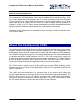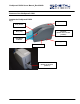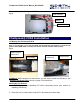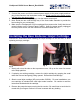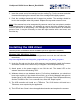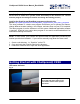user manual
CheXpress® CX30 User’s Manual_Rev 020309
Install the Demo Software Program (Download from the Digital Check web site if you
did not have an Install CD. If you did, check the Desktop for the ScanLite icon. Use the
ScanLite program for testing the scanner and during the cleaning process)
Look for the ScanLite and ScanBest programs on the web site.
Select: http://www.digitalcheck.com/integration_support/drivers_and_demo_programs
The demo software is a basic scan program that allows you to operate the scanner,
change different scanner settings, view images, and store them on your PC’s hard disk.
The demo program is not the software to run the system. Additional application software
is required. ScanLite is an easier demo program to use and is recommended that it be
used when cleaning the scanner.
NOTE: In most cases, your scanner will operate under the application provided by the
solution provider that installed it. If you need to manually copy down the demo code:
1. Create a sub directory, i.e. “ScanLite” on the PC.
2. Copy and unzip the ScanLite files into the directory.
3. Launch the ScanLite.exe to open the demo application.
Getting Started with CheXpress® CX30
LED status indicator
Fig. 6
The status LED with no light on. This is
the normal state when waiting to be
connected to the PC and to a power
connection.
9