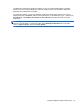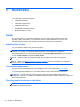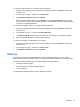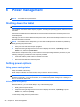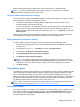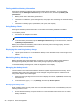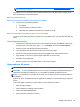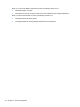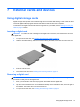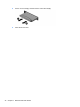user manual
Table Of Contents
- Welcome
- Getting to know your tablet
- Connecting to a network
- Navigating using touch gestures
- Multimedia
- Power management
- Shutting down the tablet
- Setting power options
- External cards and devices
- Security
- Maintenance
- Backup and recovery
- HP BIOS Settings
- Support
- Specifications
- Traveling with the tablet
- Electrostatic discharge
- Index
The digital pen uses inherent pressure sensitivity, so you can create a bolder stroke by pressing
harder on the screen with the digital pen. Pressure sensitivity may not be enabled or supported,
depending on the application or program.
To change pen settings, such as pen sensitivity, swipe from the right edge of the touch screen to
display the charms, tap Search, and then tap the search box. In the search box, type c, and then tap
Control Panel. Tap Hardware and Sound, tap Pen and Touch, and then follow the on-screen
instructions.
NOTE: For regulatory and safety information, refer to the Regulatory, Safety, and Environmental
Notices on the HP tablet. To access this guide, tap the HP Support Assistant app on the Start
screen, tap My Computer, and then tap User guides.
Using the digital pen (select models only) 23