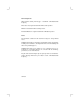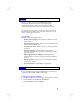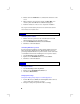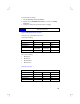user manual
2
22
2
4. Double-click on the Add Printer icon, and follow the instructions on the
screen.
5. When prompted to select the printer model, click Have Disk… and
select the printer driver INF file in the CD (\winnt\<language>).
6. Follow the instructions on the screen to complete the installation.
Note: If you have downloaded the printer driver from the HP website, follow the
website instructions to install the driver.
Uninstall the Printer Software
Uninstalling Printer Software
1. Double-click on the “pruninst.exe” file in the Windows® 2000 CD
(\winnt\<language>) to run the uninstaller program.
2. Select the HP 2500C Series Printer, and click Uninstall.
3. Click Yes to confirm uninstallation.
Uninstalling Mini Driver (optional)
If you had upgraded your NT 4.0 operating system to Windows 2000, the
Microsoft mini driver “HP 2500C Series” will automatically replace any
previously installed HP 2500C Series printer software. You can either retain
or uninstall this mini driver after installing the version 3.1 printer software.
1. Select Start, Settings, followed by Printers.
2. Right-click on the HP 2500C Series icon, and select Delete.
3. Click Yes to confirm uninstallation.
Use the Printer Software
Selecting Your Printer
1. Select Start, Settings, followed by Printers.
2. Right-click on the HP 2500C Series Printer icon.
3. Select Set as Default Printer.
Changing Print Settings
Change Print Settings Temporarily from a Software Application
1. From the File menu, click Print, then click Properties. (This is the most
common method; the actual steps can vary.)
2. Change the settings in the printer driver tabs accordingly.