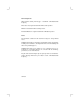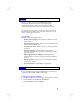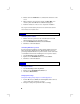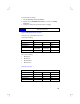user manual
4
44
4
Configuring to Print on the Network
The options described in the HP 2500C Series Network Guide (section 6) are
applicable to Windows 2000. Please note the following additional
information:
Using the Windows® 2000 CD
Instead of the Starter CD, use the Windows® 2000 CD to install the
HP 2500C Series printer software. Please refer to the section on Installing
from the Windows® 2000 CD.
Installing HP JetAdmin
If you encounter a setup error (Error 401) when installing HP JetAdmin on
Windows 2000, click OK to proceed with the installation. The error does not
affect the performance of the JetAdmin software.
Using the Add Printer Wizard to install printer software on the PC client
1. Select Start, Settings, followed by Printers.
2. Double-click on Add Printer, and click Next.
3. Select Network Printer.
4. When prompted to locate your printer, type in the network path or
queue name of the shared printer, for example,
\\ComputerName\PrinterName. If you do not know the name, click Next
to browse for your network printer.
5. Follow the instructions on the screen to complete the printer installation.
Configuring the PC to share the printer on the network
1. From the Printers folder, right-click on the HP 2500C Series Printer
icon, and select Properties.
2. Click on the Sharing tab, select Shared as and specify a shared name
for this printer, for example, HP 2500C.
3. Click OK.
4. If sharing fails on Windows 2000, double-click on the Network and
Dial-up Connections icon in the Control Panel.
5. Double-click on the Local Area Connection icon, and select Properties.
6. Ensure the checkbox for “File and Printer Sharing for Microsoft
Networks” is checked.
7. Click OK and restart Windows.
8. Repeat steps 1 to 3 to share the printer.