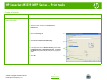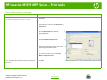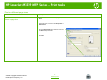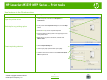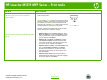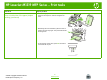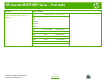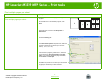HP LaserJet M1319 MFP Series – Print tasks Create a booklet How do I? Steps to perform 1 On the File menu in the software program, click Print. Create a booklet 2 Select the driver, and then click Properties or Preferences. 3 Click the Finishing tab. 3 4 Select Print On Both Sides (Manually). 4 5 In the drop-down box for Booklet Printing, select either Left Edge Binding or Right Edge Binding. The Pages per Sheet setting automatically changes to 2 pages per sheet. 5 6 Click OK.
HP LaserJet M1319 MFP Series – Print tasks Print a different first or last page How do I? Steps to perform Use different paper and print covers 1 On the File menu in the software program, click Print. 2 Select the driver, and then click Properties or Preferences. NOTE: The paper size must be the same for all pages of the print job. 3 On the Paper/Quality tab, select the appropriate paper. 3 4 Click Use Different Paper/Covers.
HP LaserJet M1319 MFP Series – Print tasks Print on different page sizes How do I? Steps to perform Select a page size 1 On the File menu in the software program, click Print. 2 Select the driver, and then click Properties or Preferences. 3 On the Paper/Quality tab, select the size from the Size is drop-down list. 3 4 Click OK. 4 1 © 2008 Copyright Hewlett-Packard Development Company, L.P. www.hp.
HP LaserJet M1319 MFP Series – Print tasks Use features in the Windows driver How do I? Open the printer driver Get help for any printing option Steps to perform On the File menu in the software program, click Print. Select the printer, and then click Properties or Preferences. ● In the printer driver Properties dialog box, click the Help button. ● Press the F1 key on the computer keyboard. ● Click the question-mark symbol in the upper-right corner of the printer driver.
HP LaserJet M1319 MFP Series – Print tasks How do I? Cancel a print job from the product control panel Steps to perform To cancel the print job, press and release Cancel on the product control panel. NOTE: Pressing Cancel clears the job that the product is currently processing. If more than one process is running (for example, the product is printing a document while receiving a fax), pressing Cancel clears the process that currently appears on the product control panel.
HP LaserJet M1319 MFP Series – Print tasks Print on both sides (duplex) How do I? Print on both sides of the paper (duplex printing) NOTE: If the Print on Both Sides option is dimmed or unavailable, open the properties (printer driver). On the Device Settings tab or the Configure tab, select Allow Manual Duplexing, and then click OK. Repeat steps 1 and 2. Steps to perform 1 In the software program, open the properties (printer driver). 2 On the Finishing tab, select Print on Both Sides (Manually).
HP LaserJet M1319 MFP Series – Print tasks How do I? Print on both sides of the paper (duplex printing) (continued) Steps to perform 5 Without changing the orientation, remove the printed stack from the output bin, and then straighten the stack. 6 Maintaining the same orientation, place the stack of media in the input tray again. The printed side should be facing down. 7 On the product control panel, press OK and wait for the second side to print.
HP LaserJet M1319 MFP Series – Print tasks Print on letterhead or pre-printed forms How do I? Load paper and print media Steps to perform 1 Open the media input tray and remove any media. 2 Load the media. Make sure that the top of the media is forward and the side to be printed on is facing up. 3 Adjust the media guides to the length and width of the media.
HP LaserJet M1319 MFP Series – Print tasks How do I? Supported paper types and tray capacity Steps to perform Type is Priority input tray Tray 1 capacity Plain Up to 10 sheets Up to 250 sheets Light Up to 10 sheets Up to 260 sheets Envelopes 1 envelope Up to 10 envelopes Labels 1 sheet Not supported Bond 1 sheet Up to 250 sheets Rough 1 sheet Up to 200 sheets Transparencies 1 sheet Up to 200 sheets Heavy Up to 10 sheets Not supported Color Preprinted Prepunched Recycled 2 © 200
HP LaserJet M1319 MFP Series – Print tasks Print multiple pages per sheet How do I? Print multiple pages per sheet Steps to perform You can print more than one page on a single sheet of paper. 1 On the File menu in the software program, click Print. 2 Select the driver, and then click Properties or Preferences. 3 Click the Finishing tab. 3 4 In the Document Options drop-down list, select the 4 number of pages that you want to print on each sheet (1, 2, 4, 6, 9, or 16).
HP LaserJet M1319 MFP Series – Print tasks Select page orientation How do I? Steps to perform Select page orientation 1 On the File menu in the software program, click Print. 2 Select the driver, and then click Properties or Preferences. 3 On the Finishing tab, select either Portrait or Landscape in the Orientation section. 4 Click OK. 4 1 © 2008 Copyright Hewlett-Packard Development Company, L.P. 3 www.hp.
HP LaserJet M1319 MFP Series – Print tasks Print on special paper, labels, or transparencies How do I? Load paper and print media Steps to perform 1 Open the media input tray and remove any media. 2 Load the media. Make sure that the top of the media is forward and the side to be printed on is facing up. 3 Adjust the media guides to the length and width of the media. Print on special paper, labels, or transparencies CAUTION: Be sure to set the correct media type in the product settings.
HP LaserJet M1319 MFP Series – Print tasks How do I? Supported paper types and tray capacity Steps to perform Type is Priority input tray Tray 1 capacity Plain Up to 10 sheets Up to 250 sheets Light Up to 10 sheets Up to 260 sheets Envelopes 1 envelope Up to 10 envelopes Labels 1 sheet Not supported Bond 1 sheet Up to 250 sheets Rough 1 sheet Up to 200 sheets Transparencies 1 sheet Up to 200 sheets Heavy Up to 10 sheets Not supported Color Preprinted Prepunched Recycled 2 © 200